Podcast: Play in new window | Download (Duration: 23:25 — 32.9MB) | Embed
Subscribe: Spotify | Amazon Music | Email | TuneIn | Deezer | RSS | More
As video marketing becomes more and more popular you’re probably wondering how to keep your content on brand and add a logo to your video.
What’s interesting is that it depends on where you are editing and publishing the video.
When it comes to video marketing, you’ll soon realise that every social media platform has different video format requirements.
Another consideration is, what you will be using to create your video.
Let me know if you can relate to any of these concerns.
Instagram has 4 different areas for videos with each requiring specific dimensions so adding a logo can be tedious.
Facebook has two main video types (pre-recorded +live) but adding a logo to live video can be a challenge.
LinkedIn and Twitter have challenges very similar to Facebook.
YouTube requires so much optimisation that it would be great to have logos set up as a default.
If only there was a way to overcome all these challenges and brand all video content on social media without another level of complexity.
In this post, you’ll learn how to add a logo to your videos for each social media platform with the least amount of hassle possible.

Why Branding is Important
In case you are new to the world of branding, it is important to address why branding is needed for your small business.
One of the key concepts that many entrepreneurs and small business owners get wrong is branding equals a logo.
In fact, there are multiple elements to your brand including:
- Messaging
- Elements
- Experience
- Promise
Messaging
Brand messaging involves the words that you will use when you communicate with your audience as well as the words you’ll never use.
Elements
Your brand elements include your brand colours, logos, tagline, accessories and images that depict the emotion of the brand.
Experience
When it comes to experience it is focused on how your clients and audience feel when they interact with your brand.
Promise
A very important consideration is having a brand promise which dictates what you plan to deliver to your clients. Your brand promise is closely aligned with your vision and mission.
Branding is important because it helps your potential audience connect with you and get to know, like and trust you.
Wow!! Just when you thought that branding only focused on having a logo and a few key colours it is so much more.
5 Logo Types
Another key consideration is ensuring that you have a variety of logos that you can use across different platforms.
For example, the logo that you have on your website may be too big and cumbersome to be used as a watermark on videos.
This is why it is important to have between 5-7 logos of your brand that you can quickly use at short notice.
These logo variations include:
- A mascot
- Lettermark
- Wordmark
- Submark
- Emblem
- Black and white version
- Logo with tagline
Did you know that all these different types of logos existed?
Mascot
This one is pretty obvious and in case you’re wondering, I don’t have one just yet because I cannot think of one that will represent my brand.
However, it is good to have one that will become recognisable over the years as your business grows in popularity.
Lettermark
If you have a long brand name like mine then it would make sense to have a logo with the 2-3 letters that represent your brand name.
In case you didn’t know my current brand name is Success Unscrambled so I have a logo with “SU” that I can use on videos.
Wordmark
Having a wordmark logo is essential to help people know the name of your brand.
However, if your brand name is long like mine it gets difficult to create a wordmark logo but there are graphic designers who can help.
Submark
A submark logo is not one that is used frequently but it is great to use them as icons on your landing pages.
I have one but I rarely ever use it.
Emblem
This logotype is very popular for government bodies and educational institutions. One brand that has an emblem is Starbucks.
So, essentially it is like having an image or images together with your brand fonts.
Black and White Version
Whichever version of your logo you use frequently, it would make sense to have a black and white version as well.
Because sometimes you’ll need to use your logo for someone else’s event and it clashes with their landing page. So, a grey or black and white version solves that problem.
Logo with Tagline
The final version is having your tagline seamlessly integrated with your logo. This is vital when you are new to the business world and your brand name doesn’t explain what you do.
This is especially true if you have a brand name like mine that is too broad so the tagline just narrows the focus.
At the end of the day, your logo will help with brand recognition and grow brand awareness.

Add Your Logo to Videos
Now that you have a firm idea of the importance of branding and how many logos you need.
Let’s spend some time looking at how exactly to add your logo to your videos.
Remember that you have the option to add a video to your video thumbnails or on the video itself or both.
I’ll go through each social media platform starting with the most complicated.
As you already know there are 4-5 places where you can create videos across the Instagram platform.
These include Stories, Reels, IGTV, the Feed and when you go Live.
I am of the opinion that you really don’t need to add a logo to your Story videos.
However, if you really need to do it, you can use the same software that I’ll be recommending for IGTV, Reels and Feed posts.
While using Canva to add a logo to your video may seem like a good idea, it has been my experience that videos edited in Canva get bloated really quickly.
The best software that I’ve used so far is Filmora.
Filmora
Filmora is a video editor and a subsidiary of Wondershare group.
They are a popular platform and have been in the video editing business for many years.
When you first log into Filmora to create a project, you are given the option to choose the size of the video.
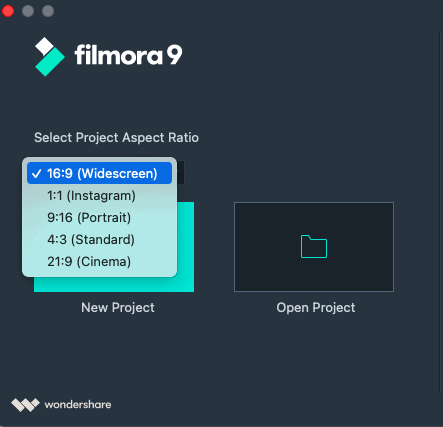
After choosing your desired size or dimensions, upload your video and your logo file in PNG format to Filmora.
Remember that your video is an image icon that appears as a logo overlay on the top track, above the video.
Having your logo in a png file format means that it has a transparent background, this will help it to blend in with the video in the background.
Add them to the timeline as shown in the screenshot below, there’s a logo track and a separate video track.
The logo track is on top of your video. For the best experience, import your own logo image file of your png logo in its original size.
Resize the logo
Resize the logo position to fit the lower thirds of the video.
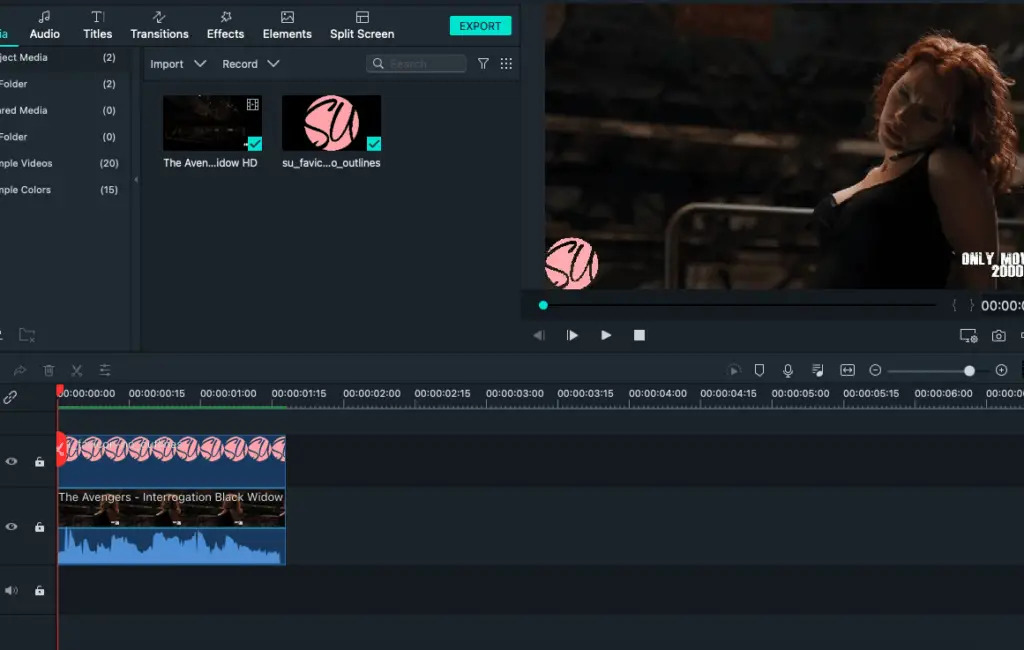
Place the logo exactly where you want it to appear using the quick preview.
Ensure that the logo image is the same length of the timeline as the video itself by just dragging it to the end.
Your logo will be the length of the video, this means that the logo shows for the duration of the video or whole video.
If you prefer, you can have the logo appear at the video intro or the end of your video.
When you are happy with the set up you can export the video clip by clicking on the export button.
Some advanced features that are available in Filmora are the ability to add background music, sound effects, add a text track and add other media files like a B-roll.
As you can see the whole process takes seconds and it is a piece of cake.
Mobile version
There’s a version of Filmora available for smartphones called FilmoraGo.
You can use it from your mobile phone to access the videos and images from your camera roll.
It helps you to produce high-quality videos along with basic watermark options.
Great for editing videos for TikTok, Instagram Stories and Reels.
Clipscribe
If you want to make your video more engaging and you want to add subtitles, using software like Clipscribe will help.
There is even a tutorial by the creator where he explains how to get it done here.
Twitter, LinkedIn and Facebook – Pre-recorded
If you are uploading videos to other social media platforms like Twitter, LinkedIn and Facebook.
Using Filmora and Clipscribe will work just fine in both scenarios.
The key decision you need to make to get it right is choosing the right size of video for each platform.
Clipscribe is excellent as it has a guide to show you all the options segmented by the social media platform.
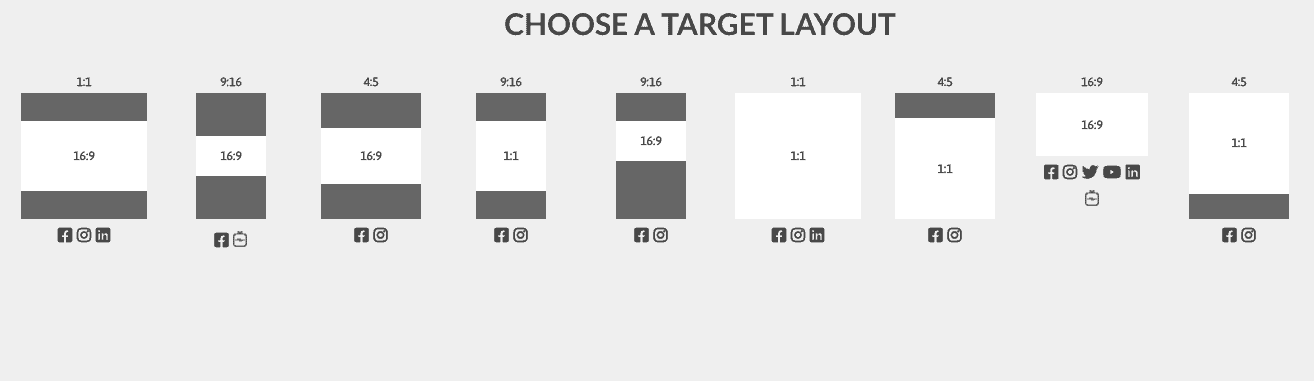
Once you get the output right then everything else will be fine.
Facebook, Periscope, YouTube, LinkedIn – Going Live
One of the scariest ways to create video is by going live on the platform.
The biggest fear that most people have after going live is that nobody is watching your show.
While it is difficult to natively add your logo to a video on these platforms there is a way to get it done using a 3rd-party tool called StreamYard.
StreamYard
If you ever had the opportunity to go live using the native Facebook app, you would have noticed that it can be quite a complex experience.
Also, going live on any of these social media platforms have a number of limitations.
That’s why using a tool like StreamYard offers an abundance of opportunities to go live in one location and restream that content everywhere.
There is even a free plan available if you want to give it a try.
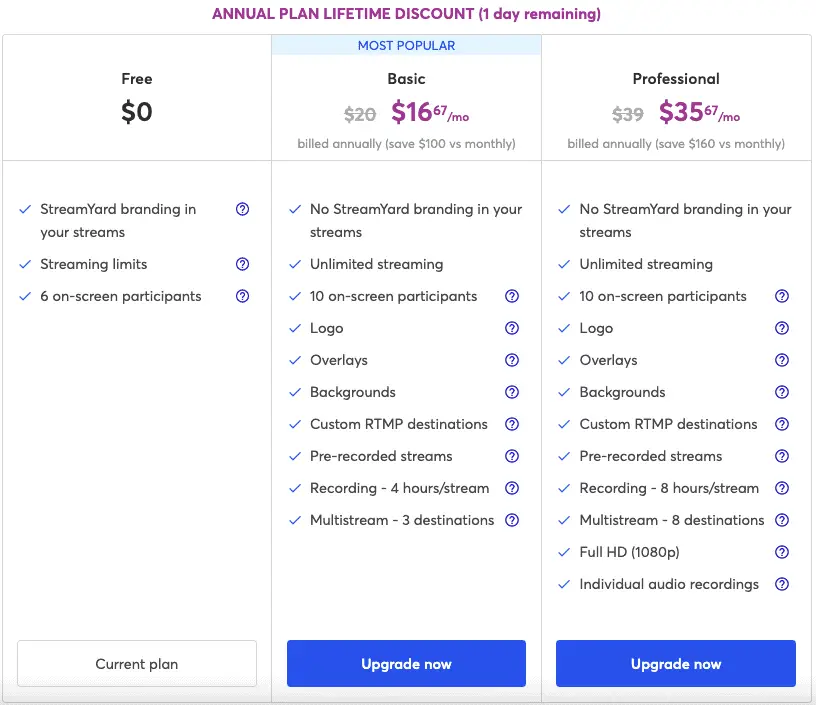
Their basic plan is only $25 a month and it allows you to add your logo to the video.
In terms of streaming destinations, they offer Facebook, LinkedIn, YouTube and Periscope which is essentially Twitter.
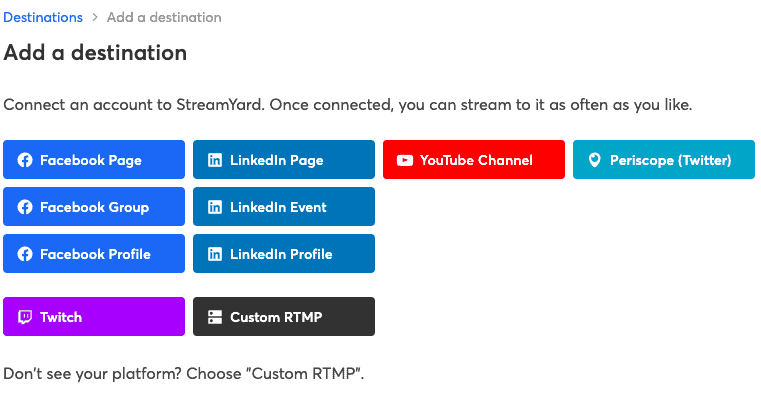
YouTube – Pre-recorded
The final option is uploading a default, watermark logo to your YouTube channel so that it appears on all your YouTube video.
It means that you don’t even need to worry about adding your logo to every individual video before adding it to YouTube.
To get this done, simply head over to your YouTube channel and click on “customize channel” in the top right corner.
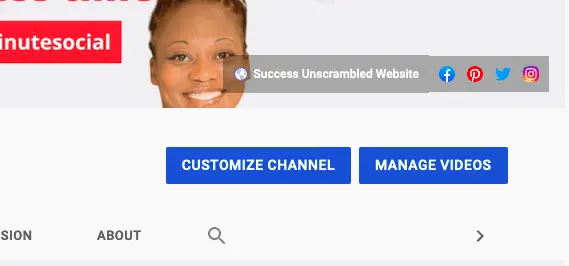
Inside the channel customization section, click on branding and scroll down to “video watermark”.
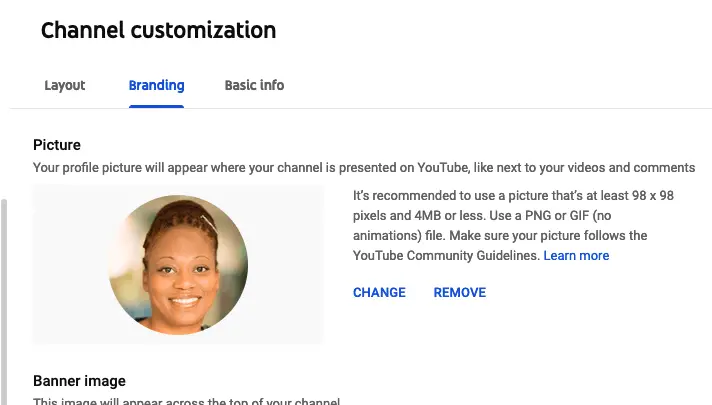
In the video watermark section, you’ll need to decide the duration of your logo.
You’ll have the option to have your logo appear throughout the entire video, at the end or at a custom start time.
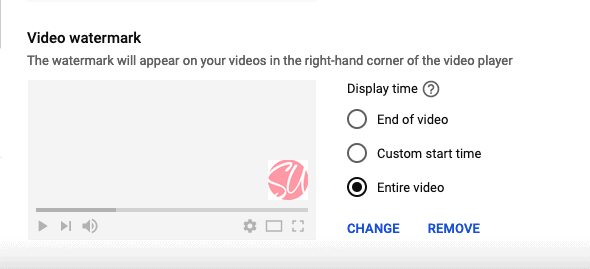
My preferred option would be throughout the entire video, however, the choice is yours.
What’s great about this default YouTube setting is that it can be applied to an existing video as well.

Summary
Let’s face it creating a video can be a nerve-wracking experience so remembering to add your logo to a video is essential.
While most social media platforms don’t make it easy at least you can use tools like Filmora, Clipscribe and StreamYard to assist.
To help you on your video creation journey here are a few more resources that you might find useful.
- Set a default description in YouTube
- Use movie clips in your YouTube videos
- Post multiple videos on Instagram
- Grab 50+ Instagram poll ideas
- Adding subtitles to your IG videos
In my experience, it is the little things that count and help to make your video marketing journey more enjoyable.
Over to you, what has been your experience adding a logo to your video?
Announcements
Remember to subscribe to the Success Unscrambled podcast where you will be the first to hear what’s happening in the entrepreneurial and digital marketing world.
Your positive review of this podcast is vital to keeping it alive and running for the next 12 – 24 months so please leave a positive 5-star review for us on iTunes, Spotify or any of your favourite podcast players.
You spend so much time and energy developing an amazing video marketing strategy so don’t let lazy people steal your videos.
Secure your video content by branding all your videos across social media.
I started this blog in 2017 because I had a burden on my heart to reduce women illiteracy globally.
Because this is a huge undertaking I have decided to help 1,000 women over the next 10 years to become wildly successful in their online business through simplified marketing strategies.
That way we can build a strong business network of women who can donate 1% of their profit and together we can help reduce women’s illiteracy worldwide.
Would you like to be part of this movement? Shoot me an email using alvern (at) successunscrambled (dot) com.
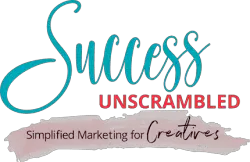
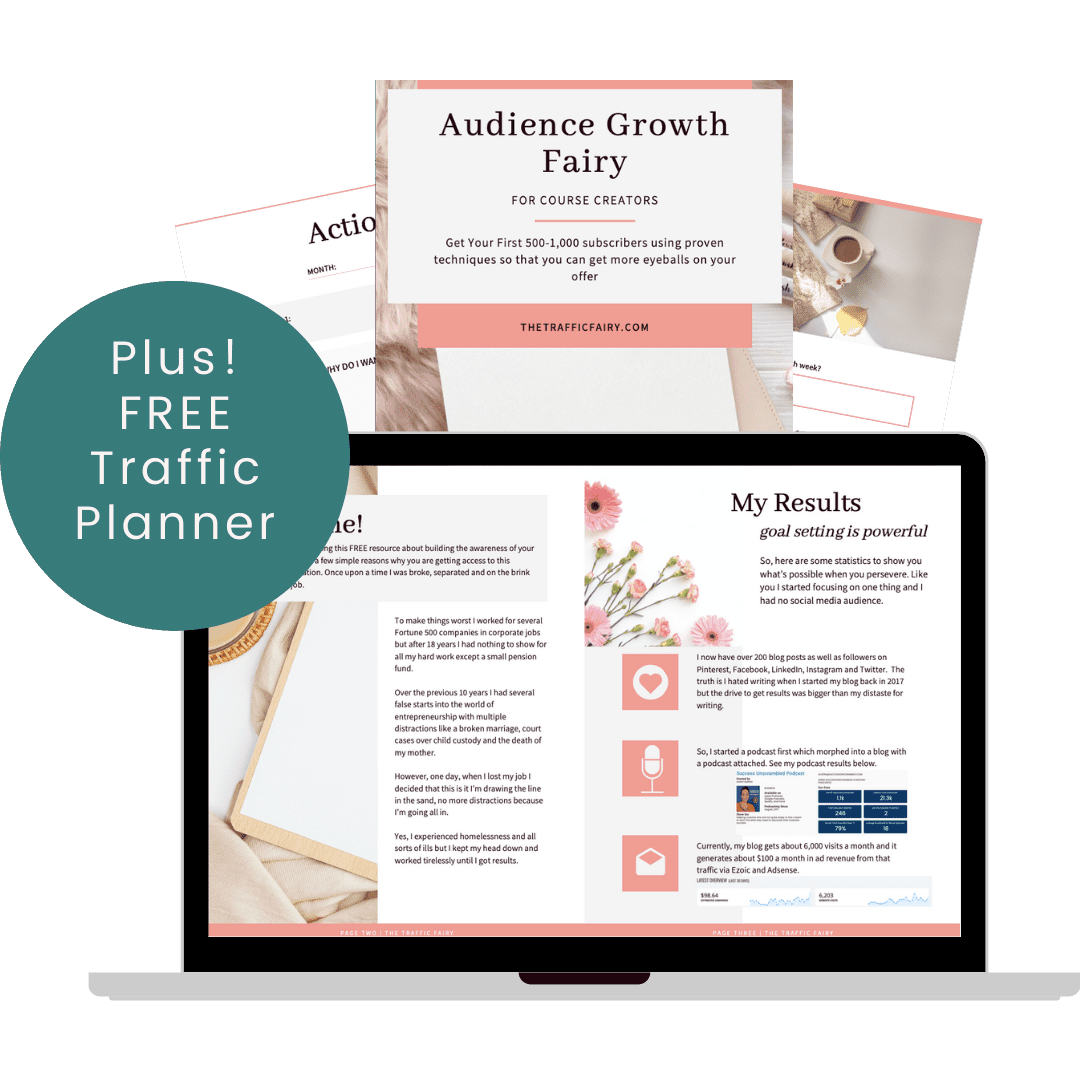

16 thoughts on “How to Add a Logo to Your Video In Minutes [3 Simple Ways]”
Thank you for this very insightful post. this will be very useful to bloggers most especially, coz, yes I believe every video we make is important in building our own brands, that’s why we gotta learn to market it right.
Jennifer, you are right.
how very useful! Adding logo is even more useful than watermark. I often struggle to find basic tutorials, often feeling as if everybody knows it but me
Lyosha, that’s true, I also assume everybody already knows it.
Thank you for this. I will do it on my next videos! Very helpful.
Michael, you are very welcome.
That’s a very informative post. These all tips are very helpful.
Khushboo, thanks for the kind compliment.
I loved using Filmora to edit for my youtube. I didn’t think of using it for the other social but now I will. Thank you for the information. I will look into those other apps too now that I am back online!
Yemi, that’s amazing that you use Filmora as well.
Such a helpful post! I will try adding a logo to my new video following these simply steps. Adding a logo to the videos is great was the branding and my blog.
Pooja, that’s great, I’m so glad the information was helpful
This is a nice idea. I haven’t really worked on the branding for my videos. So, thank you for sharing this. Super appreciate it. Will start adding the logo to my vlogs.
Clarice, that’s marvellous, branding your vlog is important.
Thank you for sharing this, I was actually wondering how to do it as I wanted to put something subtle in one of my videos!
Amalia, now you know how easy it is to do it.
Comments are closed.