Podcast: Play in new window | Download (Duration: 17:29 — 24.8MB) | Embed
Subscribe: Spotify | Amazon Music | Email | TuneIn | Deezer | RSS | More
Have you ever come across a valuable or funny post on Facebook? Are you wondering how to make a Facebook post shareable with friends?
While many people have categorised social media as being evil and addictive in many ways.
There is still a lot of valuable content and ideas available that you can use in your business or everyday life.
You have to agree with me that Facebook continues to be a great way to keep in contact with family and friends across the world.
As someone who has travelled to over 24 countries and made friends in some of those countries.
The easiest way to keep in touch is via social media.
Let me know if this sounds relatable to your business.
Being an entrepreneur and flying solo is very hard. In fact, it can make you feel isolated.
While networking locally with small business owners can be helpful.
A better way to increase your visibility is by using social media.
Facebook is especially good at assisting with this because there are groups and pages specifically dedicated to business networking.
In this post, you’ll learn the basics of creating a post on your personal feed and business page.
Also, how to ensure that it is shareable to gain more reach for your business.
Disclosure: Please note that this post may contain affiliate links which means that if you buy one of my recommended products I get paid a commission for sharing the link at no additional cost to you. I only recommend products that I have tried myself and have experienced success.
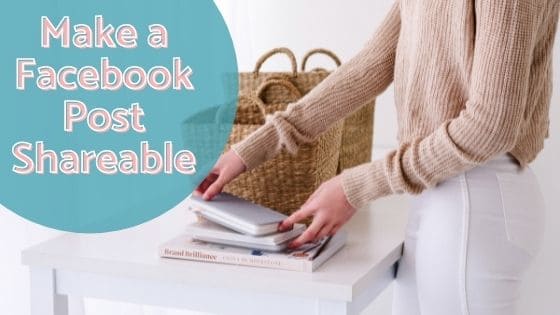
What is Facebook Reach and Why It’s Important
Before diving into creating and sharing Facebook posts let’s look at the metric called ‘reach’.
Facebook is one of the central hubs of the Internet and it’s also one of the oldest social media platforms.
When it comes to social media, the word reach has been used loosely without people understanding its true meaning.
The definition of reach in marketing is the total number of people or households who saw your article, post or collateral at least once in a given timeframe.
In the case of a Facebook post, if your reach is recorded as 1,000 it means that at least 1,000 people saw it.
Measuring reach is important because it gives you an indication of how your post is performing.
Of course, if this is on your Facebook profile then it really doesn’t matter so much. This is because analytics isn’t available on personal profiles.
If you publish posts daily, weekly or monthly, you’ll be able to see which posts get the most exposure compared to others.
Facebook has a potential audience reach of 2.85 billion. This makes it the perfect place to get more eyeballs when posting content.
What to Post on Facebook
Now that you understand what reach is all about, let’s look at what to post on Facebook.
As you probably already know not all content is created equal.
It is a well-known fact that images and videos get a lot more engagement on social media compared to text.
However, I have seen instances where poems or deep meaningful text posts when coupled with a striking image can get good engagement.
Here are some things that you can post on Facebook.
- photos
- quotes
- blog post links
- videos (uploaded or go live)
- text-only posts
- Host a Q+A
Facebook likes it when your post encourages people to stay on their platform to consume the content.
This is one reason why content with an external link doesn’t work as well compared to videos or images.

Creating Content in Canva
As I mentioned previously, posting photos, images and videos are great but what can you use to create them?
Of course, posting photos of an event or family is quite easy since you can just upload those from your phone’s photo library.
However, if you would like to create an image with a quote or something special, using a 3rd-party tool like Canva really helps.
There’s a free version available and they even have pre-made templates that you can use.
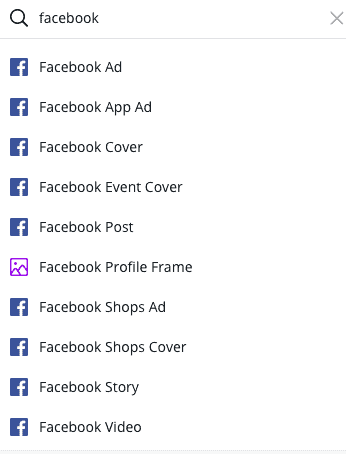
As you can see you’ll be able to make images for Facebook posts, stories, videos and events.
The beauty of using Canva is that you can even upload an existing photo and edit it. You can do so by adding text, elements or frames.
Canva also has an app available on your smartphone allowing you the convenience of creating and editing images on the go.
Creating a Facebook Post
After creating the content that you want to post on Facebook in 3 easy steps.
Simply log into the Facebook website and head over to your personal profile or business page.
For the purposes of this resource, I will only be looking at posting to a personal profile or business page. I’ll not be posting to a private Facebook group.
This Facebook page vs profile comparison will help you grasp the difference between the two areas.
Personal Profile
When you arrive on your personal profile or the general feed you’ll see a prompt or text box asking, “what’s on your mind?” See screenshots below.

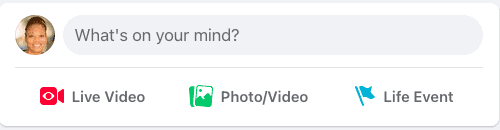
On your mobile device, you’ll need to click on the hamburger menu on the bottom right to get to your personal profile.
Just click into the text box right next to your photo or if you will be uploading a photo or video then click on that button.
The other option is just to write what you want to say and upload the photo, image or video after writing the text.

Remember that you also have the option to host a Q+A to get more engagement from your audience.
What I like about a Q+A post is that it appears bigger and more pronounced in the Facebook feed.
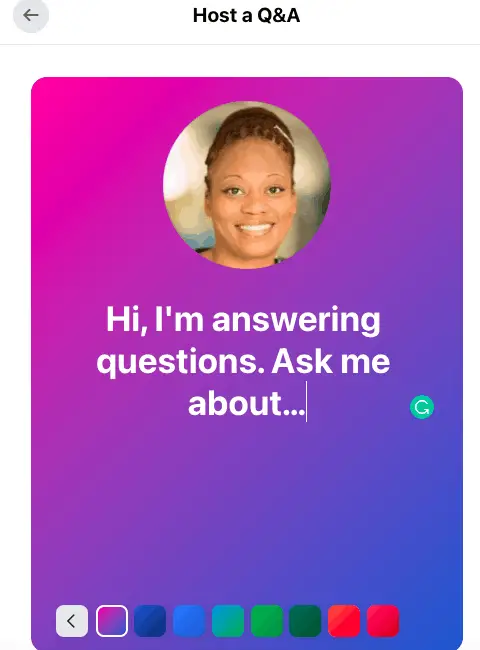
I think it is really a cool way to get engagement from your audience or existing network.
Business Page
Posting to your business page is very similar when compared to your personal profile.
Simply head over to your business page and you’ll see the option to create a post. If you always find the business page confusing don’t worry that happens to everyone.
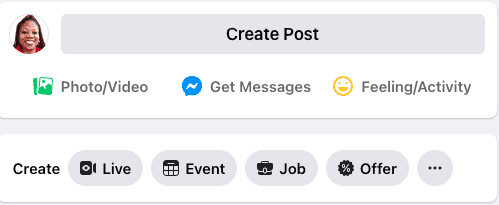
When you click on ‘create post’, you may be prompted to go to the Facebook Business Suite.
This is because nearly everything is now controlled using the business platform.
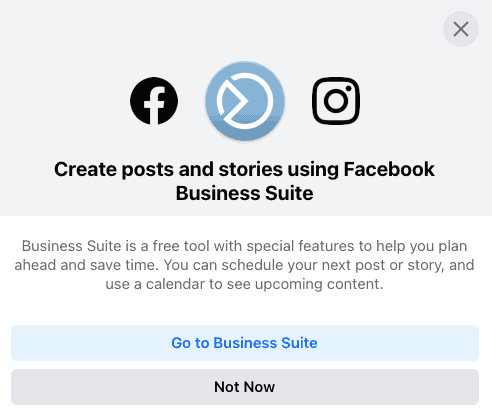
When you click “not now” you then see a window that is very similar to the one on the personal profile.
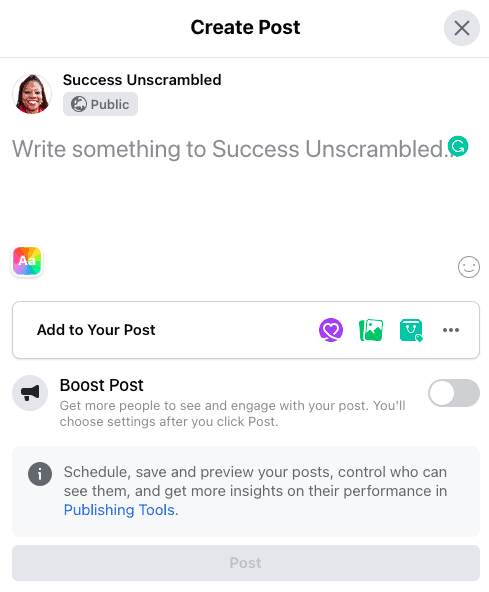
There is a bunch of options on what to post or include in a post.
These include tagging products, raising money, getting gift card purchases, receiving calls or WhatsApp messages.
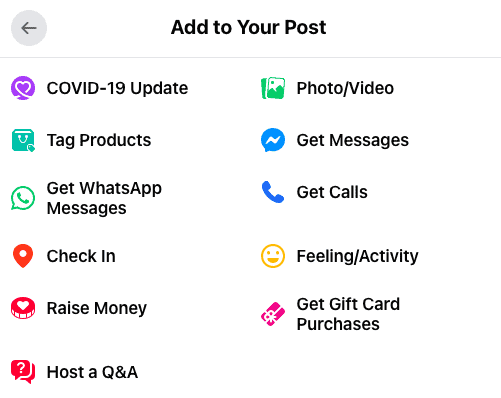
I really like the fact that you can host a Q+A on your business page. It would be a great idea to run Facebook Ads for this kind of post.
Creating Fancy Text
Did you ever see a post on Facebook with fancy text?
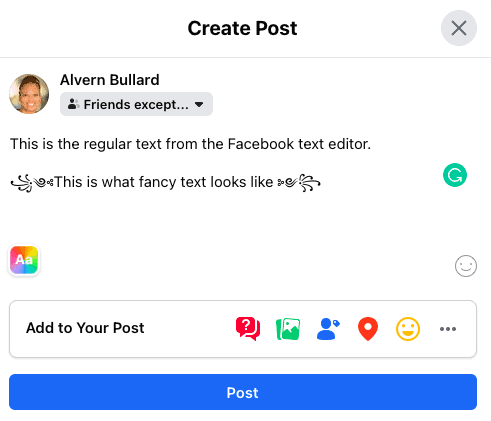
Are you wondering how to get that on your posts too?
Head over to Google and search for ‘fancy text generator’. You’ll be presented with a number of options.
The two platforms that I have used to generate text for social media are Fancy Text Pro and LingoJam.
If I am creating a large paragraph of text I tend to use LingoJam but if it is just a single line of text then Fancy Text Pro is fine.
It would make sense to write out your entire post first. Next, copy and paste the lines or sections of text that you want to be fancy inside LingoJam or Fancy Text Pro.
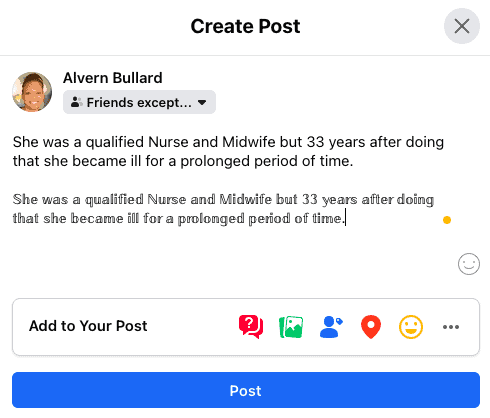
Remember that you’ll not be able to edit the text on Facebook if you need to make a correction.
You’ll need to head back into the fancy text generator to make any changes.
How to Make a Facebook Post Shareable
When you’ve created your post and made it pretty with emojis and lovely spacing between the lines.
It is time to make it shareable. A Post on your business page is automatically a public post and cannot be made private.
On your personal profile, you get to decide who gets to see this post.
This may be obvious to you but this only applies to your own posts on your profile page.
Also, posting to a friend’s timeline or Facebook wall only makes it visible to them and their mutual friends.
You can make the post completely public to reach a broader audience or you can share it with a small segment of your network like close friends.
The great thing about Facebook is that you get the option to segment your friends into a group of friends that like specific posts which helps with publishing your posts.
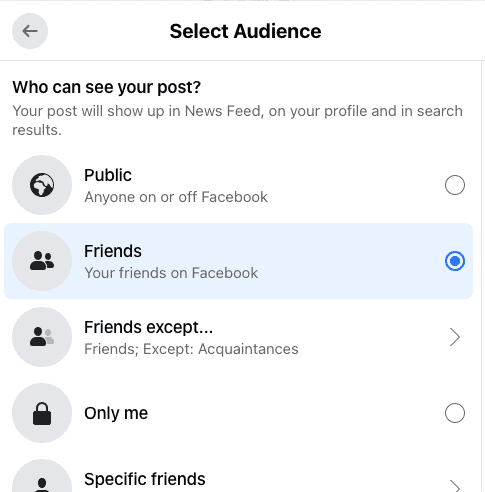
Choosing who sees your post affects the ability to share them with a wider audience and to increase your reach.
For example, if you want everyone to see your post then set it to public.
If however, you only want your friends to see the post then select “your friends on Facebook”.
You also have the option to create a custom list of people who can see your post.
The public setting allows your post to be shared with people who don’t have a Facebook account or those who are not logged in.
Is your post already published or an old post? Then head over to your post and click the 3 dots on the top right.
Doing this helps you adjust your post’s privacy settings.
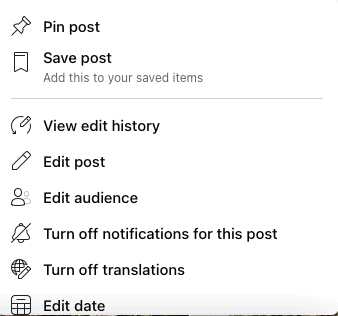
When you click the 3 dots you’ll see the option to edit your post as shown in the above screenshot.
After clicking edit post you’ll be given the option to adjust the privacy settings on that specific post.
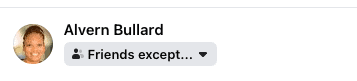
This is a great option if you are sharing a big event.
How to Know If a Post is Shareable [Publicly]
You may come across a post that is funny or heartwarming that you would like to share with friends.
If all you see is a ‘like’ and ‘comment’ button then that is a private post and it cannot be shared.
You can ask the post owner to make it shareable. If it is your friend’s post ask them to make it public.
However, if you see a share button then that post is shareable content.
All you need to do is click on the “share” button and see what options are available.
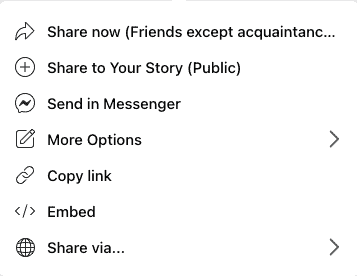
As you’ll see in the screenshot, the options for sharing are endless.
Facebook gives you the ability to share it in Messenger, via Stories, to your feed and even to WhatsApp and Twitter.
In my opinion, the options to share using your smartphone seem to be better compared to using your laptop.
Adjusting Your Privacy Settings
If you are looking to set a default option for all posts that you create in the future on Facebook.
You’ll need to make a change in Facebook’s privacy settings.
Head over to your personal profile and click on the 3 dots right next to the edit profile button in the top right corner.
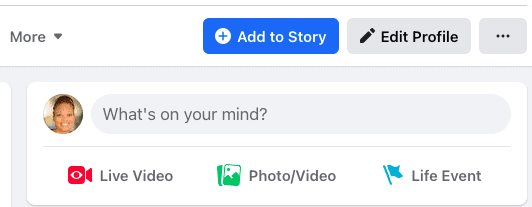
Select the profile and tagging option on the list.
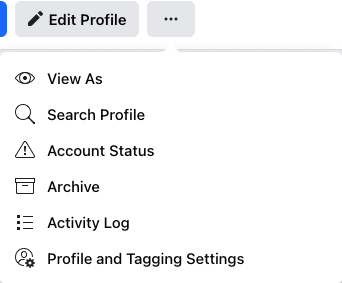
You’ll be brought to a screen where you’ll select privacy as you can see in the below screenshot.
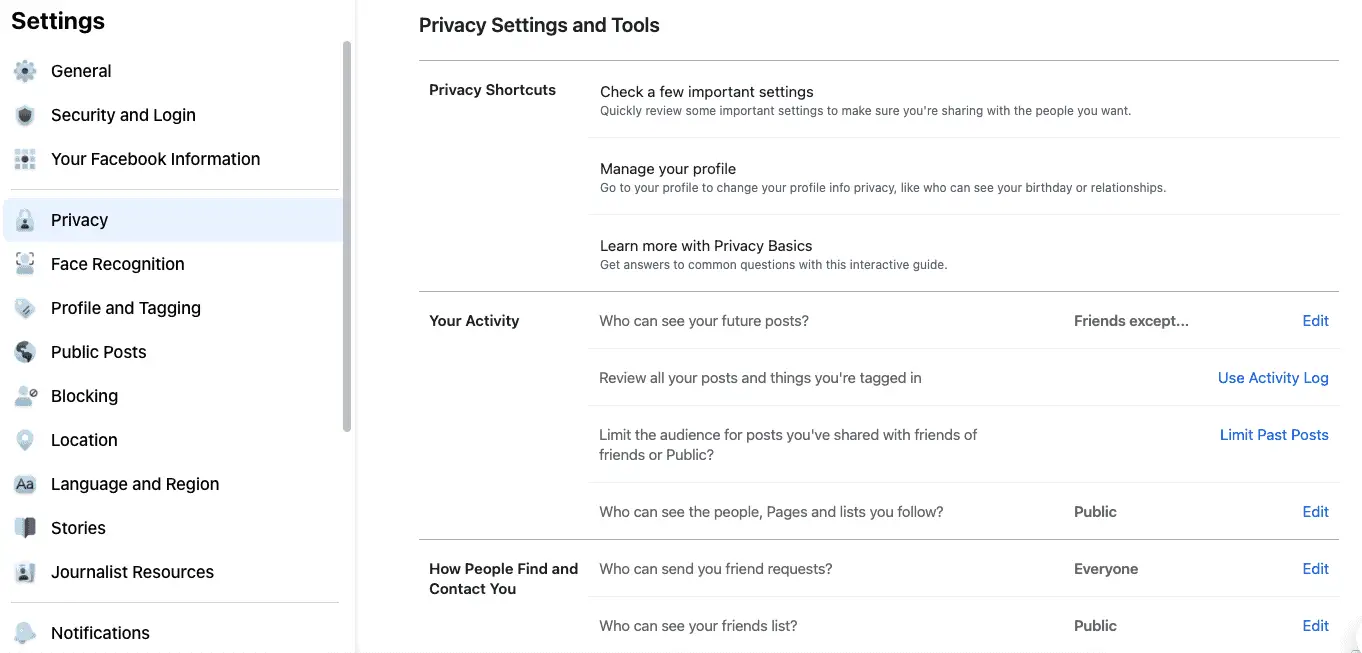
Notice that there’s an option for your activity where you can decide who can see your future posts.
Click ‘edit’ and choose the option that is best suitable for you.
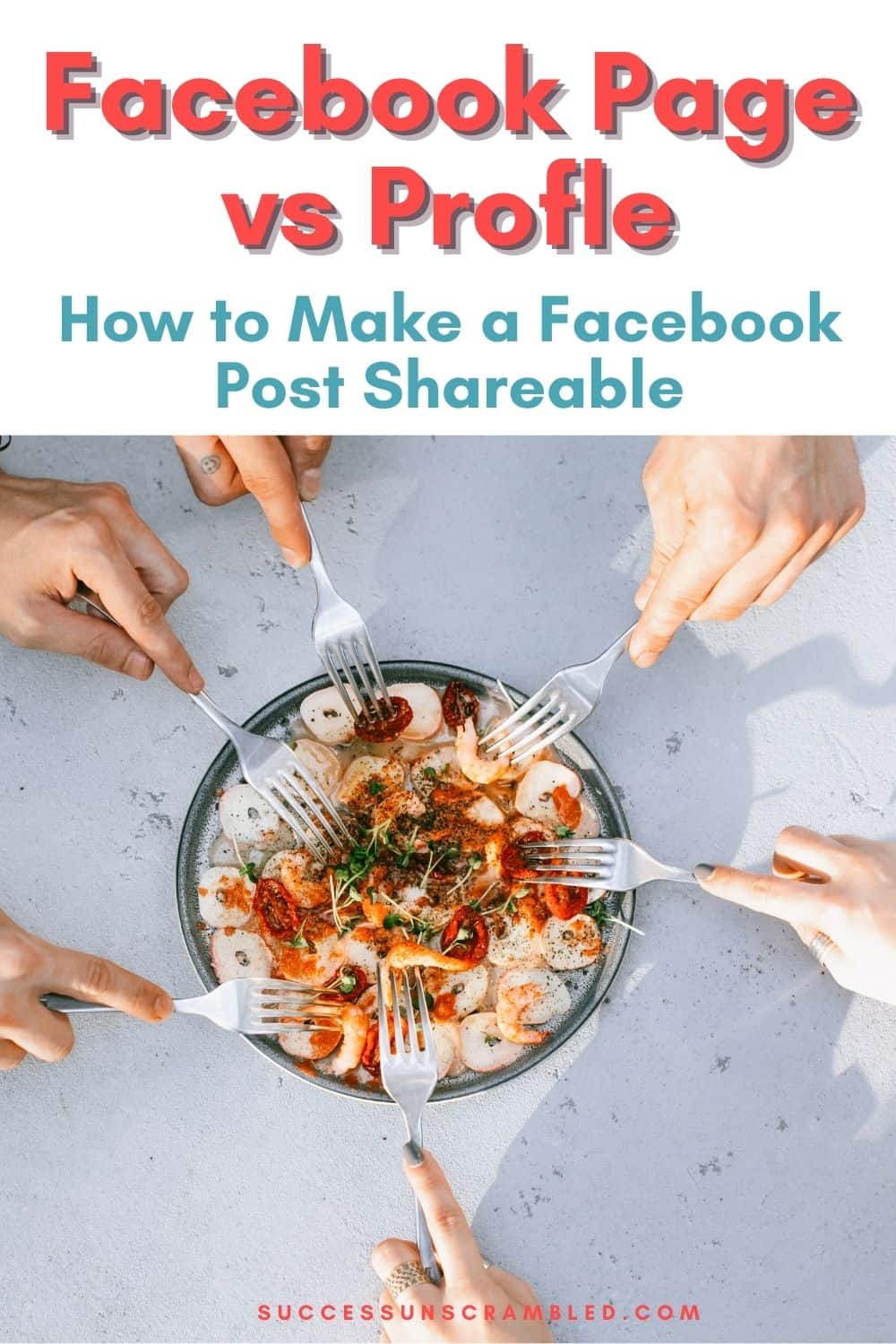
Summary
Ensuring your Facebook posts are set to public is a great way to get more eyeballs or reach on your content.
Of course, if the post contains information that is semi-private that you only want to share with friends, that’s fine.
If your goal is to get more engagement on your posts then remember to use videos (uploaded) or images that stop the scroll.
The videos you publish on Facebook should be the original source of the media not a link to an external video.
Using Canva will help you to find new ideas and inspiration to create posts that get engagement.
Upgrading to the pro version of Canva will give you access to premium photos and elements, you can look at this Canva pro vs free comparison for more insight.
It is possible to make a post public for some time and then switch it to friends only when you are ready.
Now you know how to make a Facebook post shareable you can consider yourself unstoppable.
Over to you, what has been your experience with creating posts on Facebook?
Announcements
Remember to subscribe to the Success Unscrambled podcast where you will be the first to hear what’s happening in the entrepreneurial and digital marketing world.
Your positive review of this podcast is vital to keeping it alive and running for the next 12 – 24 months so please leave a positive 5-star review for us on iTunes, Spotify or any of your favourite podcast players.
While Facebook is a pay to play platform for business content, there are clever ways to use your personal profile to get more visibility.
One of the ways to increase engagement on your Facebook page is by going live for 30 days on your business page.
Because this is a huge undertaking I have decided to help 1,000 women over the next 10 years to become wildly successful in their online business through simplified marketing strategies.
That way we can build a strong business network of women who can donate 1% of their profit and together we can help reduce women’s illiteracy worldwide.
Would you like to be part of this movement? Shoot me an email using alvern (at) successunscrambled (dot) com.
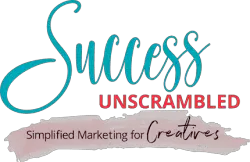
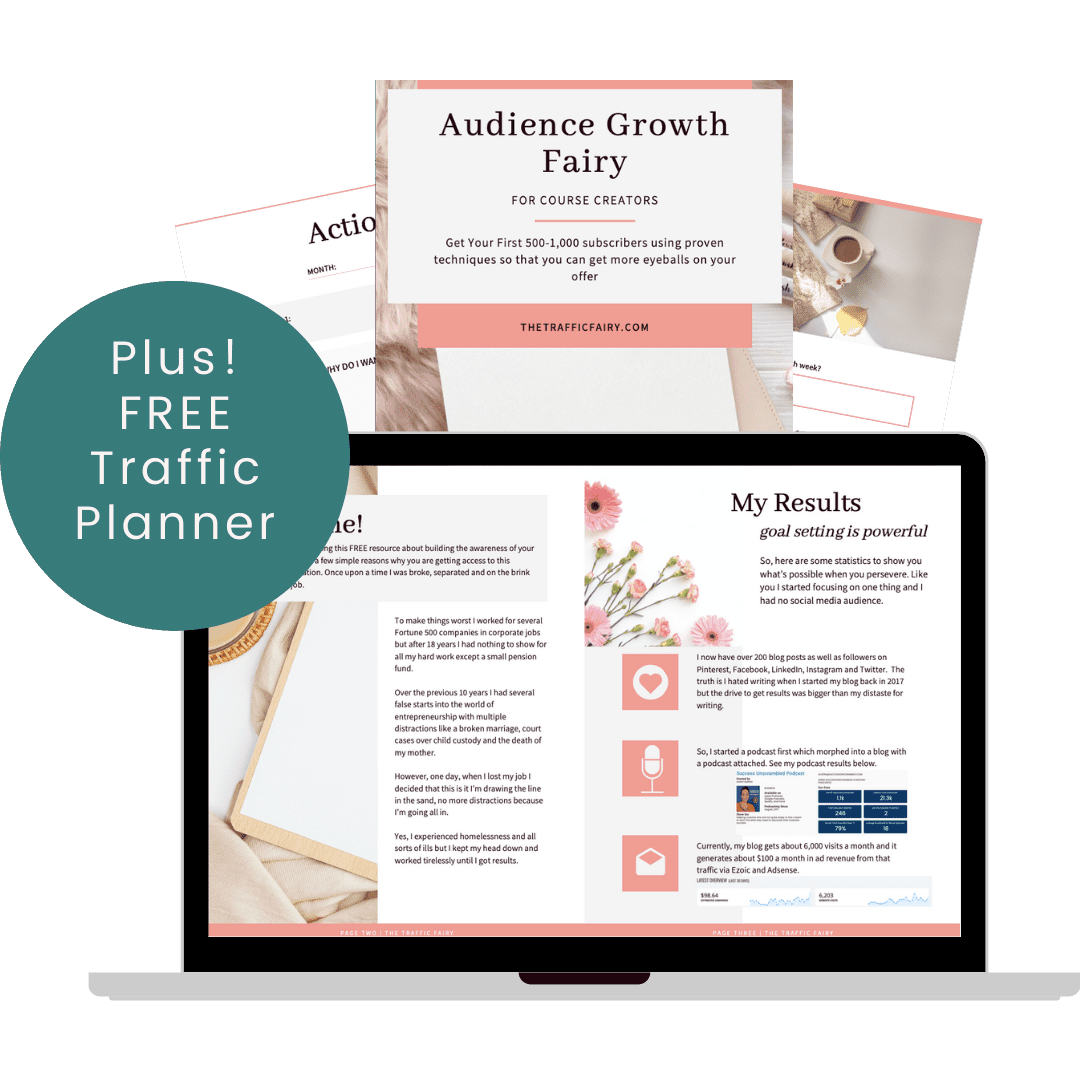

18 thoughts on “How to Make a Facebook Post Shareable [Step by Step]”
I agree. It’s true that Facebook is still a great way to reach your target market for your business, this is why I cannot totally do away with FB and have put my FB Pages in place. As for my personal account, I have deactivated it but kept my FB Messenger to keep in touch with friends and family. Thanks for the tips on posts that catches attention and how to work on reach.
Christy, it’s interesting to hear that you deactivated your personal profile.
very useful back to basics post! I loved it, it sure is helpful, I wish I had such post in hand some time ago
Lyosha, yes it is definitely back to basics.
Wow this is fab, so much useful information here and a great checklist to check what to do x
Melanie, thanks for the kind compliment
I wish I had such a guide done long before. I did have issues with it. Your guide is very detailed and easy to follow
Thanks Lyosha.
While I still have my page I barely use FB anymore other than posting my blog posts. Honestly finding myself less and less on social media as the months go by.
Di, that’s awesome. Social media does include YouTube as well.
I for one love getting social media tips and tricks, because ‘rules’ keep changing and figuring stuff out is not always easy. FB is not my favorite social media to use, but so essential. Good instructions and tips right here!
Kimberly, I’m so glad you enjoyed the tips and instructions.
I often struggle with this and have looked for a tutorial many times, yours is really simple to understand. Thank you!
Amalia, I’m happy to hear that it is simple to understand.
I super love Canva. It’s a game-changer for social media managers and business owners who do not have graphic design or photoshop skills. Thank you for sharing these tips. So practical and helpful.
Clarice, I’m so excited to hear that you use Canva.
That’s s very helpful and informative post. It will help many if us. Thanks for sharing.
Khushboo, thanks for stopping by.
Comments are closed.