Podcast: Play in new window | Download (Duration: 27:57 — 39.1MB) | Embed
Subscribe: Spotify | Amazon Music | Email | TuneIn | Deezer | RSS | More
Elsie had a bright idea, she’ll create an ebook in Canva as her premium lead magnet.
The only problem is that she does not know how to get it done.
As a business coach, it’s important for Elsie to have a lead magnet in order to grow her list of potential clients.
Are you a business coach full of bright ideas but you don’t know how to implement them?
If yes, then I have great news for you…
You are not the only one facing this challenge.
Getting things done in your business can prove to be overwhelming and stressful.
So, tell me, which one of these two categories do you fall into?
Some small business owners have been running their digital businesses for 3-7 years so they have funds set aside to hire help.
While there are some entrepreneurs who started their business in the last 1-3 years but they don’t have a rosy budget to outsource tasks like creating lead magnets.
If you are in the 2nd category then I totally understand your limitations.
This is the reason why I’m creating this resource to help you create your ebook quickly and easily.
In this post, you’ll learn the most efficient way to create your ebook as well as what to do with it when it’s ready.
Disclosure: Please note that this post may contain affiliate links which means that if you buy one of my recommended products I get paid a commission for sharing the link at no additional cost to you. I only recommend products that I have tried myself and have experienced success.
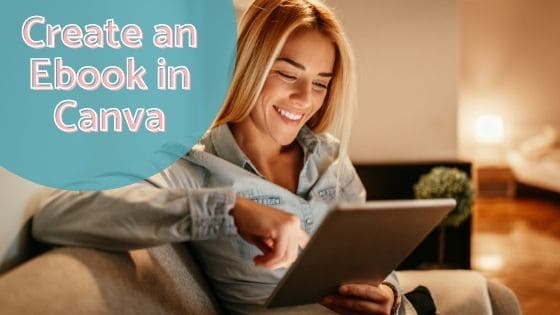
The Benefits of Creating Ebooks
If you’ve never created an ebook before and you are brand new to the world of ebooks then here are a few things to consider.
Ebooks can be useful for a number of reasons with the most common denominator being client acquisition.
Here are 5 ways to develop an ebook in your business this year.
- Lead magnet
- As a workbook accompanying an online course or email course
- Case study
- Instruction, manual or guide
- A course
Did any of those 5 ideas give you aha moments?
So many business coaches underestimate the power of ebooks and how they can use them to grow their business.
Yes, you’re probably wondering how to actually create all of these ebooks as part of your marketing plan.
If you hang tight I’ll be offering a step by step guide for one of these ebook types soon.
The Buyer Journey
Before diving into creating ebooks it’s important to know when to use these different types of digital collateral or marketing material.
If you are one of my regular readers you probably either heard or read about the buyer’s journey.
Gaining an understanding of your target audience will help you visualize the buyer’s journey.
However, in case you’ve never come across it before here’s a brief overview of it again.
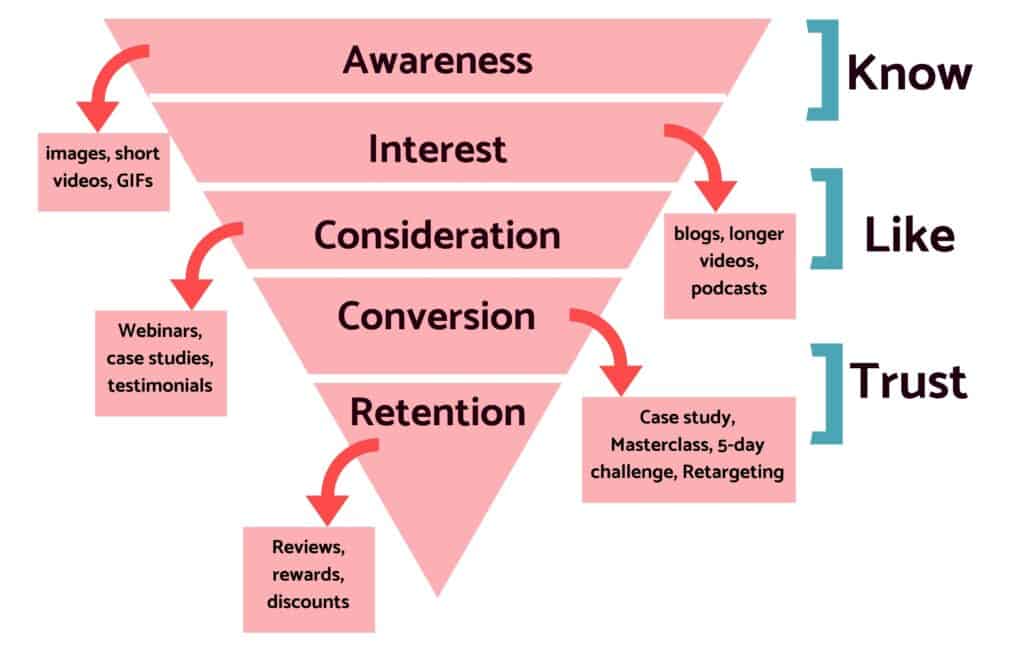
They include awareness or brand awareness, interest, consideration, conversion and retention.
As you can see there are 5 stages of this journey and if you look carefully you’ll notice the absence of some of those ebooks.
For example, the lead magnet, guide, workbook and course are missing from the diagram.
Allow me to explain the reason to you.
The lead magnet is actually in the interest phase of the journey and you’ll normally find them while reading blogs.
It’s given to a potential client in exchange for their email address.
They are also available as a freebie during a podcast or after watching a video on YouTube.
When it comes to the guide and course these are normally part of a paid product, while the workbook can be found included in a Masterclass or webinar.
The bottom line is to know what to develop as part of your marketing plan and when to make them available during the buyer’s journey.

The Most Important Step
Before heading over to Canva there is an important step that you need to complete.
This step will save you hours of overwhelm and frustration.
I’ve used this hack for a number of years in order to get ebooks, lead magnets, workbooks and case studies created quickly.
No matter the project, create the copy, body text or content using Google Docs, Microsoft Word, Mac Pages or even a notepad.
Think of it as writing a paper, essay or another document.
Break your ebook into sections or chapters to make it easy.
Here’s a quick example.
- Cover page
- Table of contents
- Introduction
- The problem
- How it can get bad
- The solution
- Steps to solve it
- Summary
- Conclusion
- Call to action (CTA)
Believe it or not, having a structure to your content will help you produce a great ebook.
Be sure to create 3 possible titles for your ebook.
Your title should contain a benefit as well as the pain that your potential client is hoping to avoid.
After writing the copy for all the sections of your ebook, proofread it and edit it until you’re happy with the content.
Once this phase is complete it’s time to design it.
How to Create an Ebook in Canva
Now that you have your content ready to go it’s time to head over to Canva.
If you don’t have an account yet, go here to sign up.
In this short tutorial, you’ll learn how to create your first ebook. It’s a very popular ebook format and one of the most popular digital downloads on Etsy.
When you log into Canva head over to the search bar and enter “book” or “magazine”. You’ll notice a number of free ebook templates available.
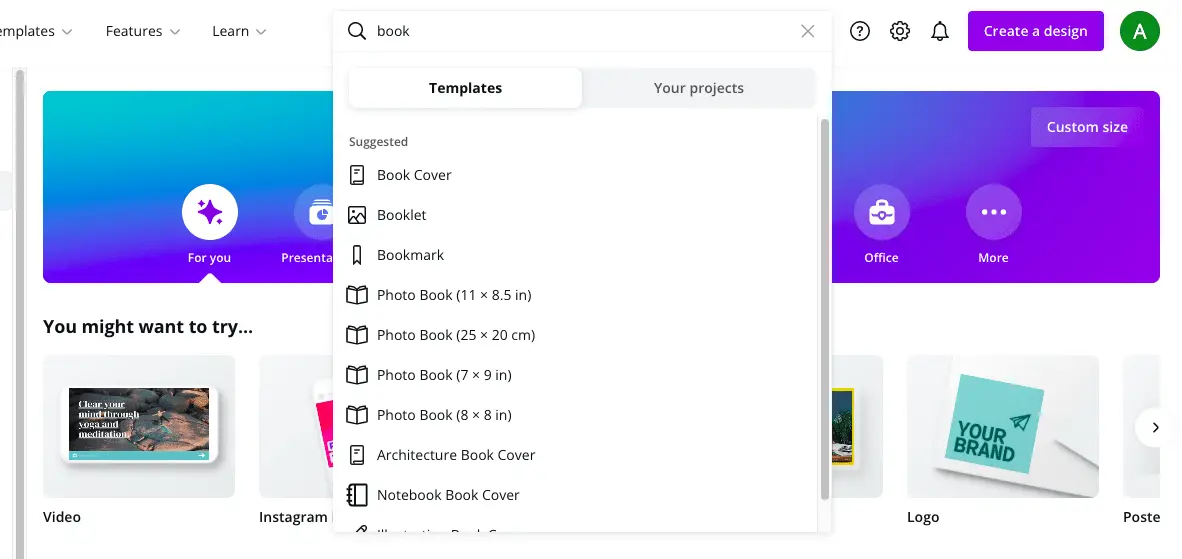
If you entered book, you’ll see the option for ‘booklet’ in the drop-down menu under templates.
Using the magazine template is also a great option for creating your own ebook.
Choose ‘booklet’ and you’ll be presented with several template options inside Canva.
Scroll through and choose one of them.
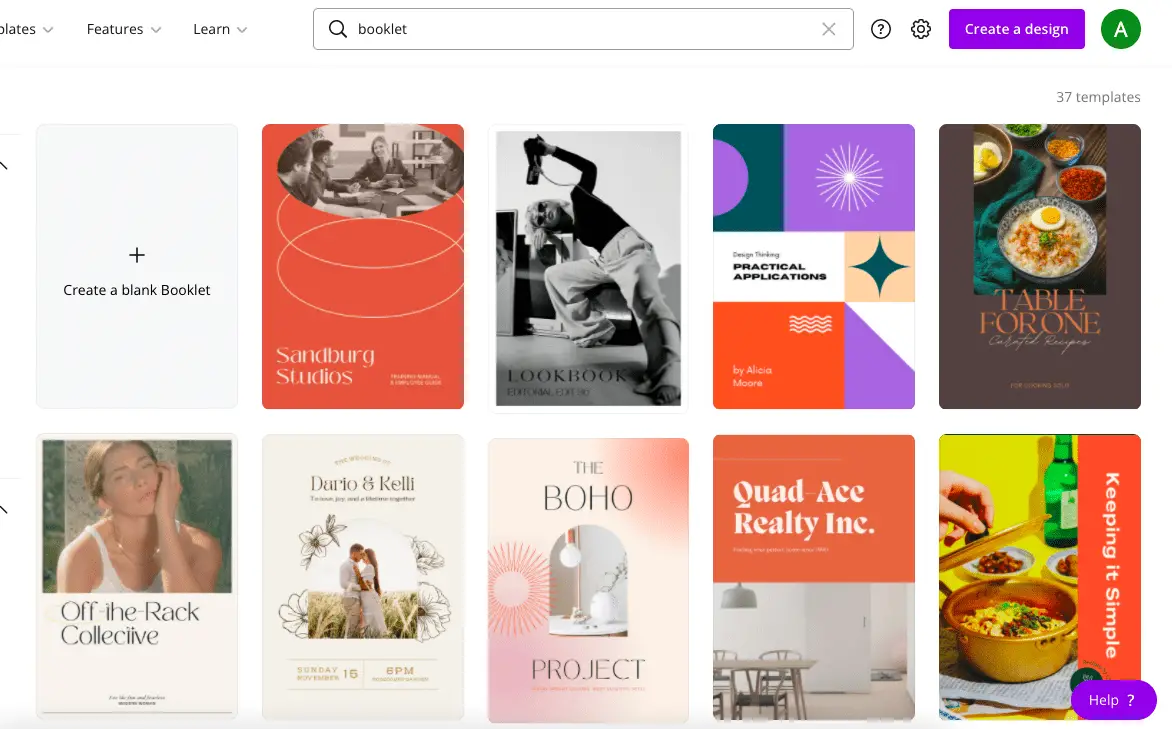
For this example, I’m going to choose ‘the Boho Project’.
After clicking on it I’m brought to the edit screen to make changes to the book.
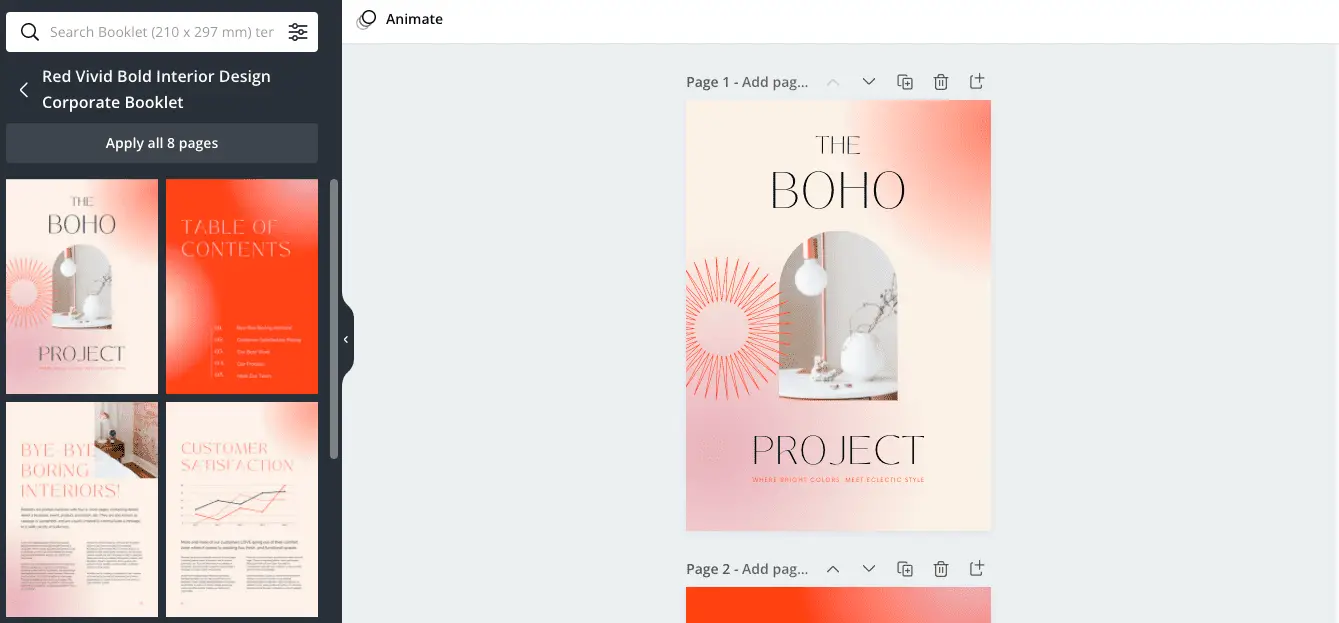
Update Your Branding
You can choose to update the colours and fonts in the book to match your branding before updating the copy.
To do this simply click on one of the pages and you’ll see the colour at the top-left of that view.
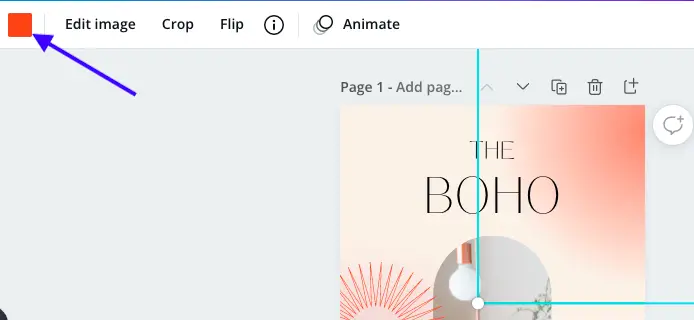
Click on that colour and you’ll be given the option to choose a different colour.
I’m using the premium version of Canva which I uploaded into the Canva brand kit section so I can simply choose one of my brand colours.
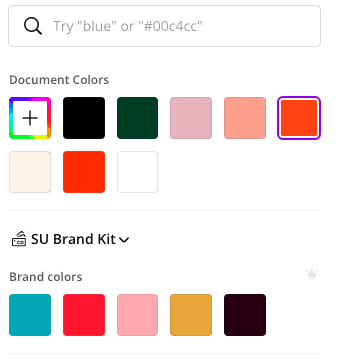
After selecting one of your brand colours you should see the option to apply this to all pages of your design.
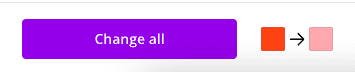
Changing the fonts will require you to do it page by page simply because the document will contain 2-3 different fonts on each page.
To do this simply click on the copy and you’ll see the font type appear on the top bar to the left.
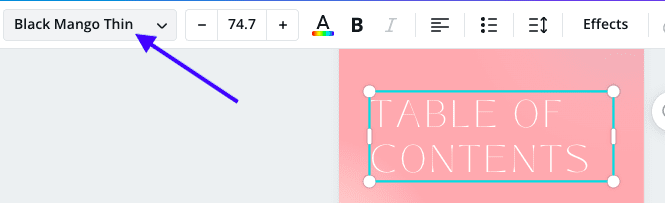
Click on that area and you’ll be given the option to choose a different one from the list on the left.
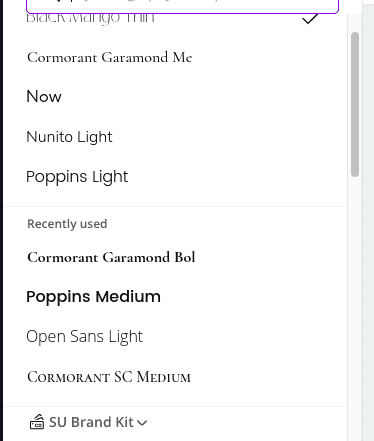
If you are using the pro version of Canva you’ll be able to replace the font with your brand font for headings.
Updating the colour and fonts allow you to create a consistent brand experience without the extra cost.
Here’s a resource explaining why I chose the paid version of Canva after using it free for 3.5 years.
Table of Contents – TOC
If your table of contents has more than 5 items simply select all three areas and shift them up.
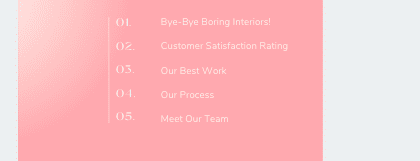
In order to select all three and group them together, you’ll need to press and hold the shift key (on Mac) after selecting the first item.
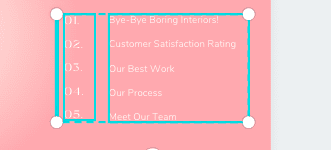
It is important that you don’t group them using the ‘group’ button until after adding the other items list.
You may need to adjust the spacing of the numbers in order for them to line up next to each item in the TOC.
To do this click on the spacing option at the top right of the edit view.
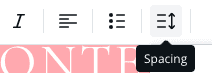
Keep tweaking it by adjusting the line spacing figures until it’s aligned quite well.
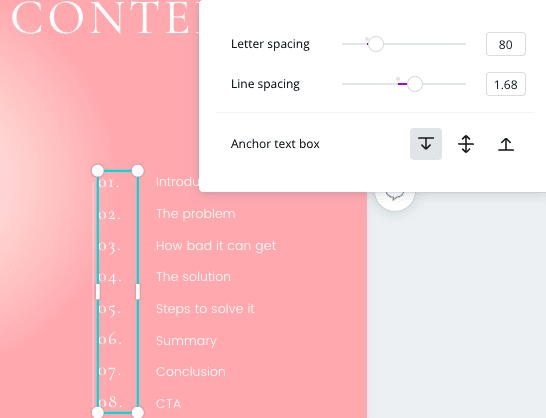
Remember to adjust the fonts to match your business brand.
The Cover
You may want to leave the ebook cover until the very end if you are still unsure of your book title and subheading.
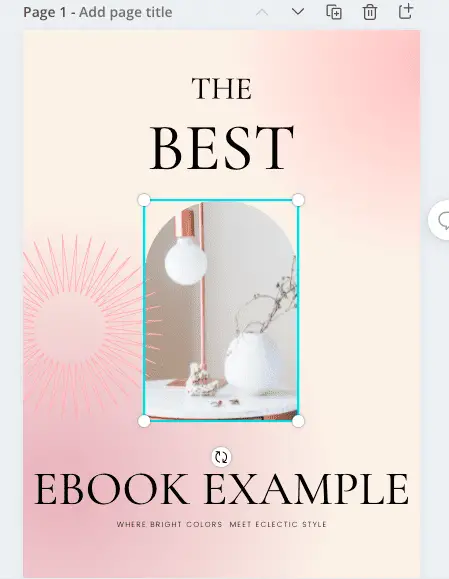
If you already have the title be sure to update it.
Swap out the image using the stock images available inside Canva to match the ebook.
The easy way to get this done is by deleting the one that came with the template and choosing one from the photo library.
You can even change the graphic, see my example of the title page below.
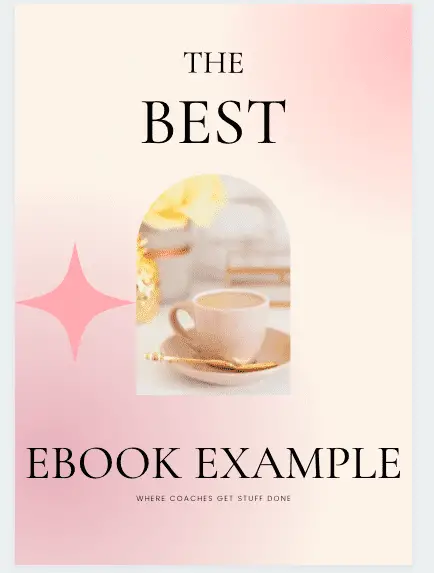
Introduction Page
On the introduction page, update your title or heading by writing the correct word and updating the font.
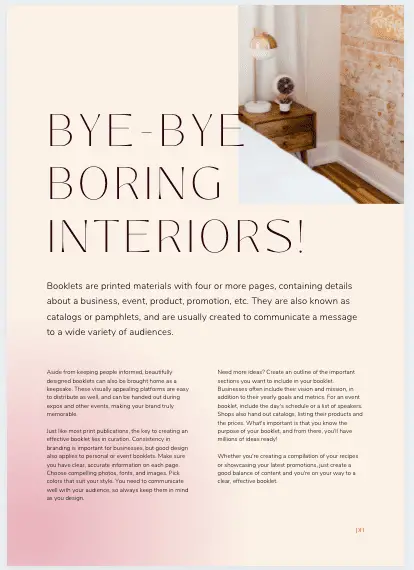
Feel free to move it around to a spot that you find more suitable for you.
If you are worried about aligning it to the centre of the page.
Click the three dots on the right side of the menu and choose position then select ‘centre’.
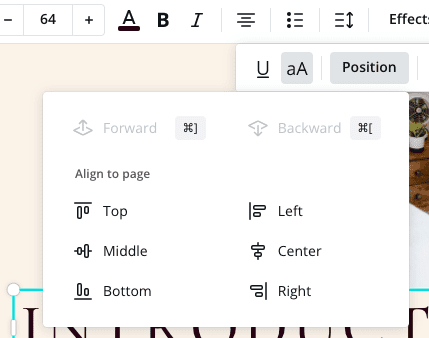
This is what mine looks like after updating the title or heading.
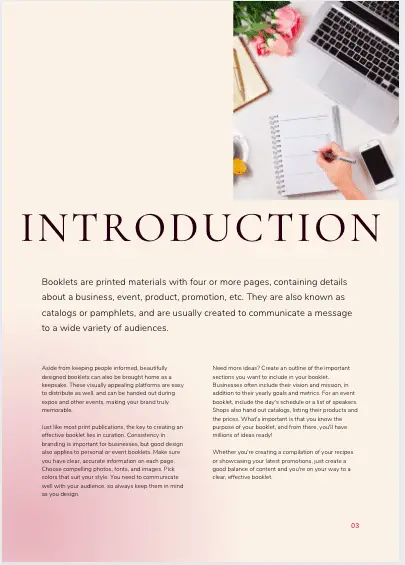
Since you’ve already written the copy then it will be easy enough to replace the copy in the template with yours.
Hot tip: If you used Google docs, Mac Pages or MS Word to write the copy, it would be better for you to remove the formatting by pasting the copy into a plain text document before transferring it to Canva.
Graphs
If you need to include graphs on any of your pages then adjust the data to match yours.
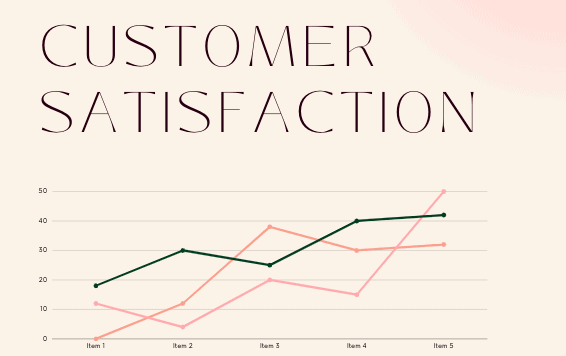
You get to decide how many lines your graph needs to contain as standard.
For example, the one in the template has 3 columns of data so feel free to scale up or down based on your own data.
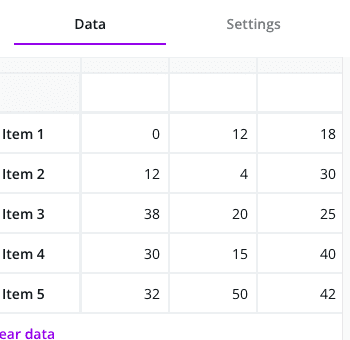
There’s also the option at the top of the data to change the chart type to a more suitable option.
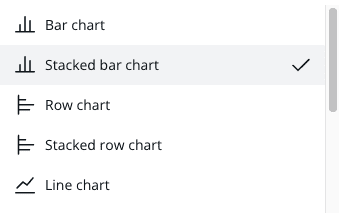
Using graphs gives your ebook or lead magnet a variety of media formats and makes it more interesting.
The Solution
I’ve chosen the “our process’ page as the solution page because it’s outlined in a solution format.
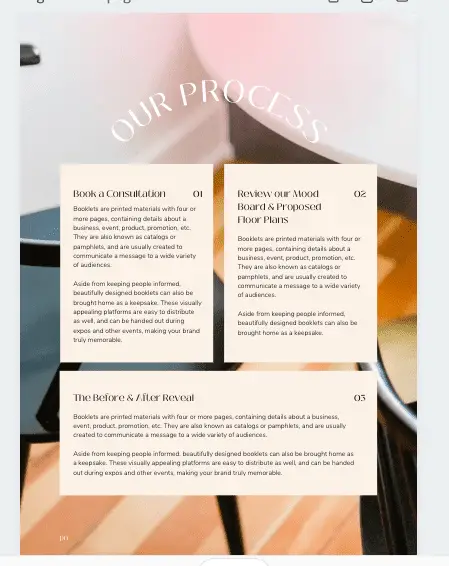
You have the ability to create new formats, delete pages and even change up existing pages to suit your offer.
There’s also the option to swap out the image in the background.
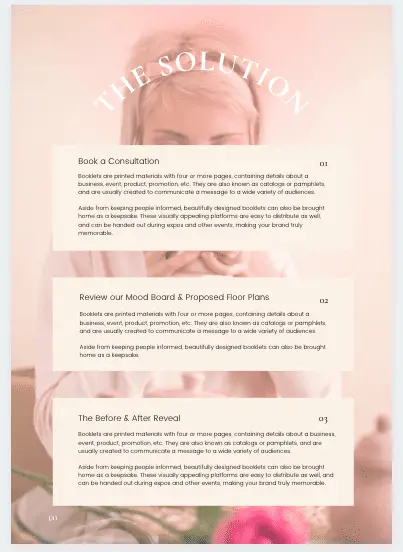
Here’s my version of the same page from that ebook, can you spot the differences?
By the way, an ebook is normally created in pdf format also known as a portable document format.
Continue editing the rest of the document adding your content as well as your own photos during the process.
Remember to include page numbers and save your pdf file somewhere logical so you’ll remember where to find it.
If you are not 100% happy with the ebook design you may want to give it to a graphic designer to polish it off.
One reason why I love Canva is that you have the ability to download it as a standard pdf by choosing the file type in the downloads menu.
You can even use pdf print giving you a high-quality version of your ebook.
Depending on the size of your ebook you may need to compress it into a smaller file version which can be achieved using the small pdf platform.
Other Canva Templates
If you are looking for more sophisticated Canva ebook templates here are 3 more options for you.
It’s always good to consider all the alternatives before picking a template.
The reason for this is that you may see something that would work better for your requirements after you spent hours updating a different template.
Let’s look at the first option from Kayla Marie who owns a stock photo membership site.
These three templates come as standard with the Ivory mix membership.
Up next is another stock photo membership which is owned by Elle Drouin and she has an amazing Black Friday sale each year.
As a member of Style Stock Society, you’ll get access to loads of Canva templates too.
Check them out below for yourself.
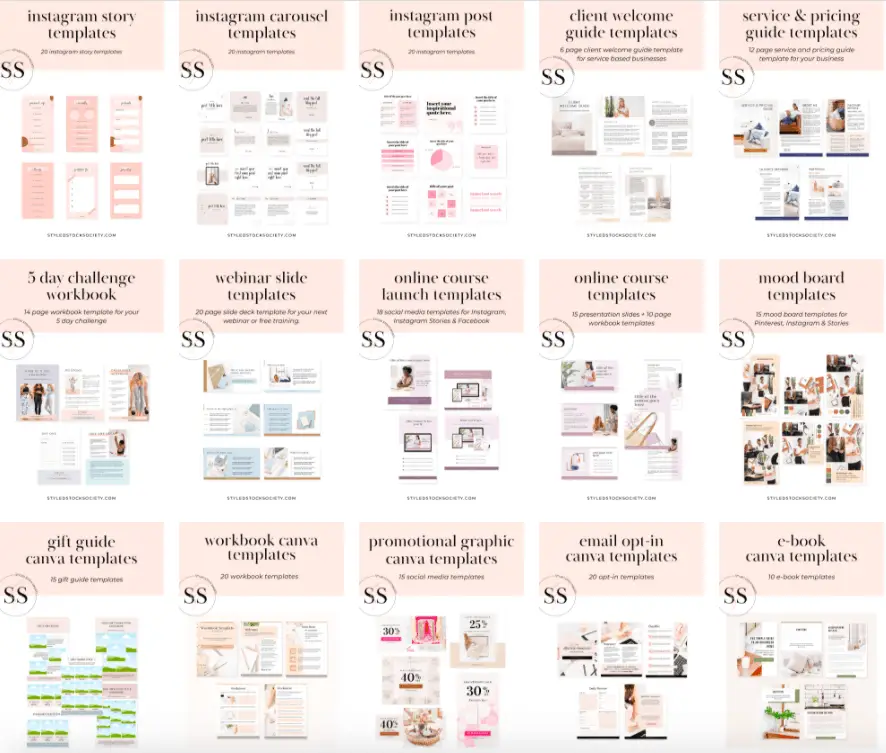
In case you are wondering what’s the difference between the two stock photo membership sites.
I’ve created a resource comparing Ivory mix vs Styled Stock Society here.
If these templates are too feminine and you’re looking for a more corporate looking solution.
Then you can always check out Creative Market.
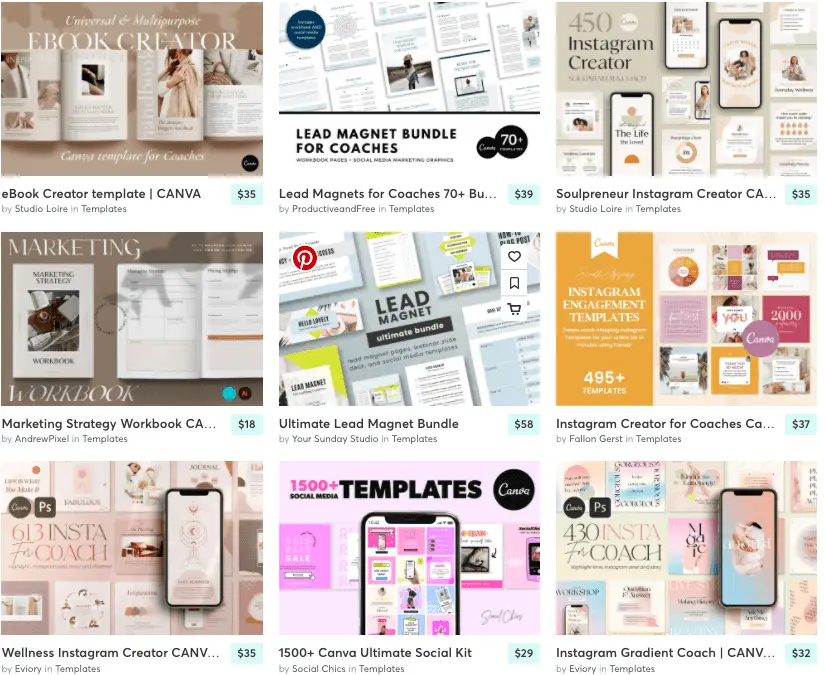
They offer one-off pricing and their packages sometimes come with a ton of pages as standard.
Promoting Your Lead Magnet
The fastest way to grow your email list is by using a premium lead magnet that will save your potential clients time and/or money.
So, it is important that your lead magnet is stunning but irresistible by delivering unbelievable value.
Once you are happy with your lead magnet then it’s time to promote it every day on social media platforms.
You’ll need to develop a quarterly marketing plan that will help you to get more eyeballs on your lead magnet.
Here are a few ideas to get that done.
- Promote it on Facebook live once a week.
- Go live on IG once a week and promote it there as well
- Create 7 x 15-30 second videos and schedule them for your IG feed using Planoly
- Repurpose those video to go out on LinkedIn and schedule them using Agorapulse or Plann
- Create 13 image posts for your IG feed to go out once a week and schedule them using Facebook Business Suite (FBS)
- Develop 13 audio files and create audiograms to share on social using Headliner
- Create 13 x vertical 15 second videos to be scheduled to your IG Stories and schedule them using FBS
- Promote the videos on Twitter as well using Agorapulse to schedule them out
Hot tip: Twitter’s terms and conditions will not allow you to share the same content over and over but you can convert the videos into audio files. You can also create a 2-minute video and break it up into smaller clips to be shared on Twitter.
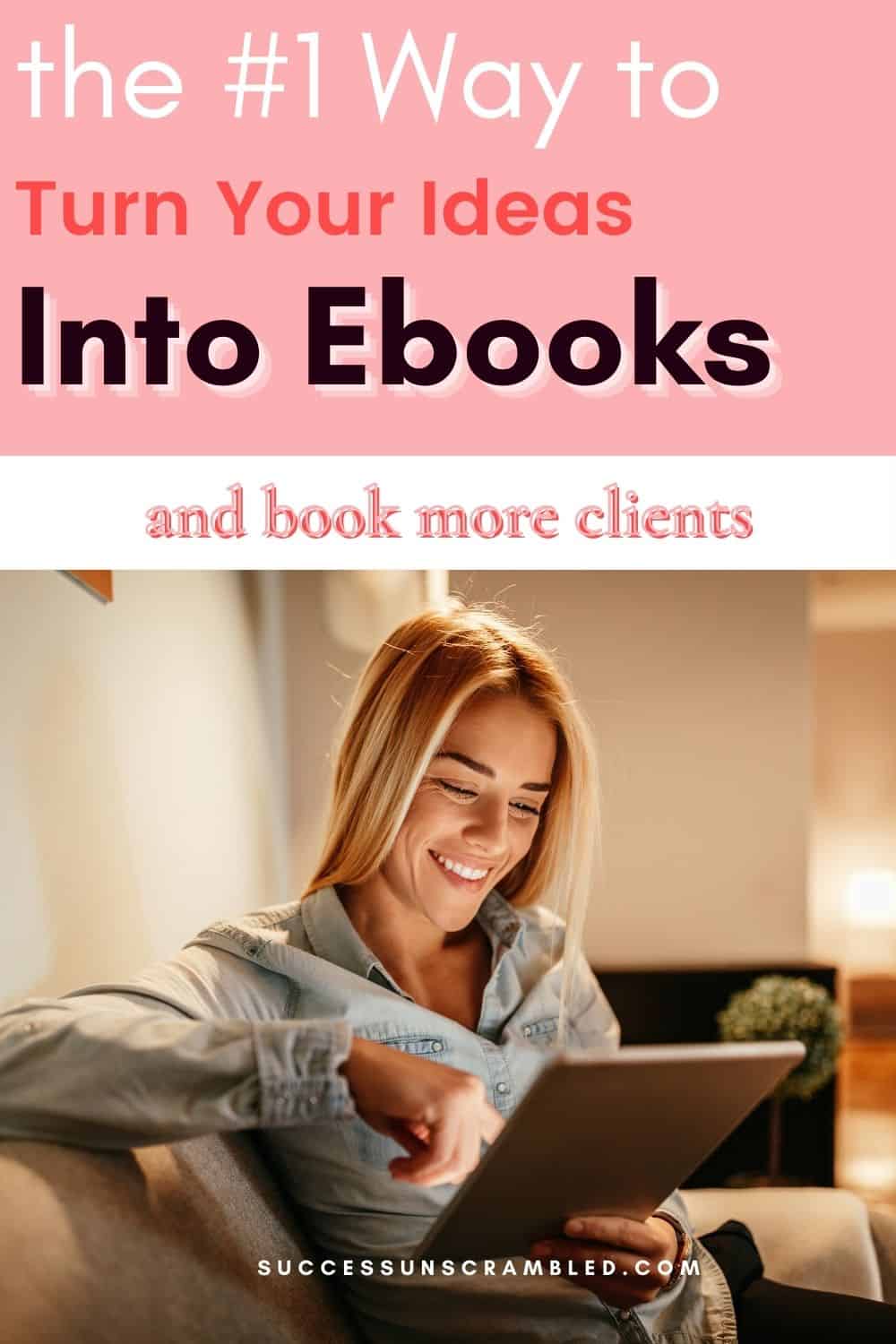
Summary
I still remember the first time that I was introduced to Canva and how difficult it was to create my first lead magnet.
So, I know you’re probably thinking the same thing if Canva is not a familiar platform for you.
Of course, you can always outsource this task to a virtual assistant so that they can do it quicker than you can.
However, if you absolutely enjoy the creative process then feel free to dive in and get it done.
Bear in mind that your lead magnet is only a small part of your entire marketing funnel.
You’ll still need to create the landing pages, email sequences, tripwires or one-time offers and many other things.
If you need help setting up your funnel then feel free to book some time in my calendar here for an initial chat.
Over to you, what has been your experience creating an ebook in Canva?
Announcements
Remember to subscribe to the Success Unscrambled podcast where you will be the first to hear what’s happening in the entrepreneurial and digital marketing world.
Your positive review of this podcast is vital to keeping it alive and running for the next 12 – 24 months so please leave a positive 5-star review for us on iTunes, Spotify or any of your favourite podcast players.
Getting started in business can be quite a difficult task because you are new and no one is referring clients to you.
However, after 1-2 years of promoting your business and offers you’ll soon gain traction and new clients on demand.
I started this blog in 2017 because I had a burden on my heart to reduce women illiteracy globally.
Because this is a huge undertaking I have decided to help 1,000 women over the next 10 years to become wildly successful in their online business through simplified marketing strategies.
That way we can build a strong business network of women who can donate 1% of their profit and together we can help reduce women’s illiteracy worldwide.
Would you like to be part of this movement? Shoot me an email using alvern (at) successunscrambled (dot) com.
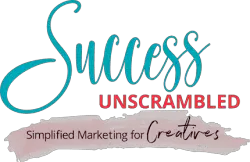
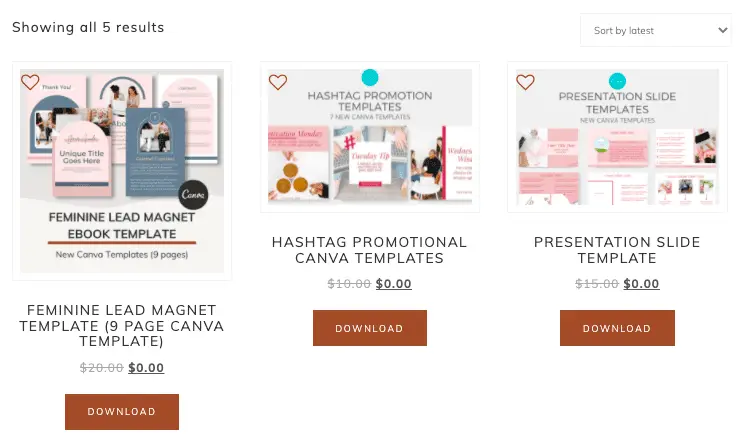
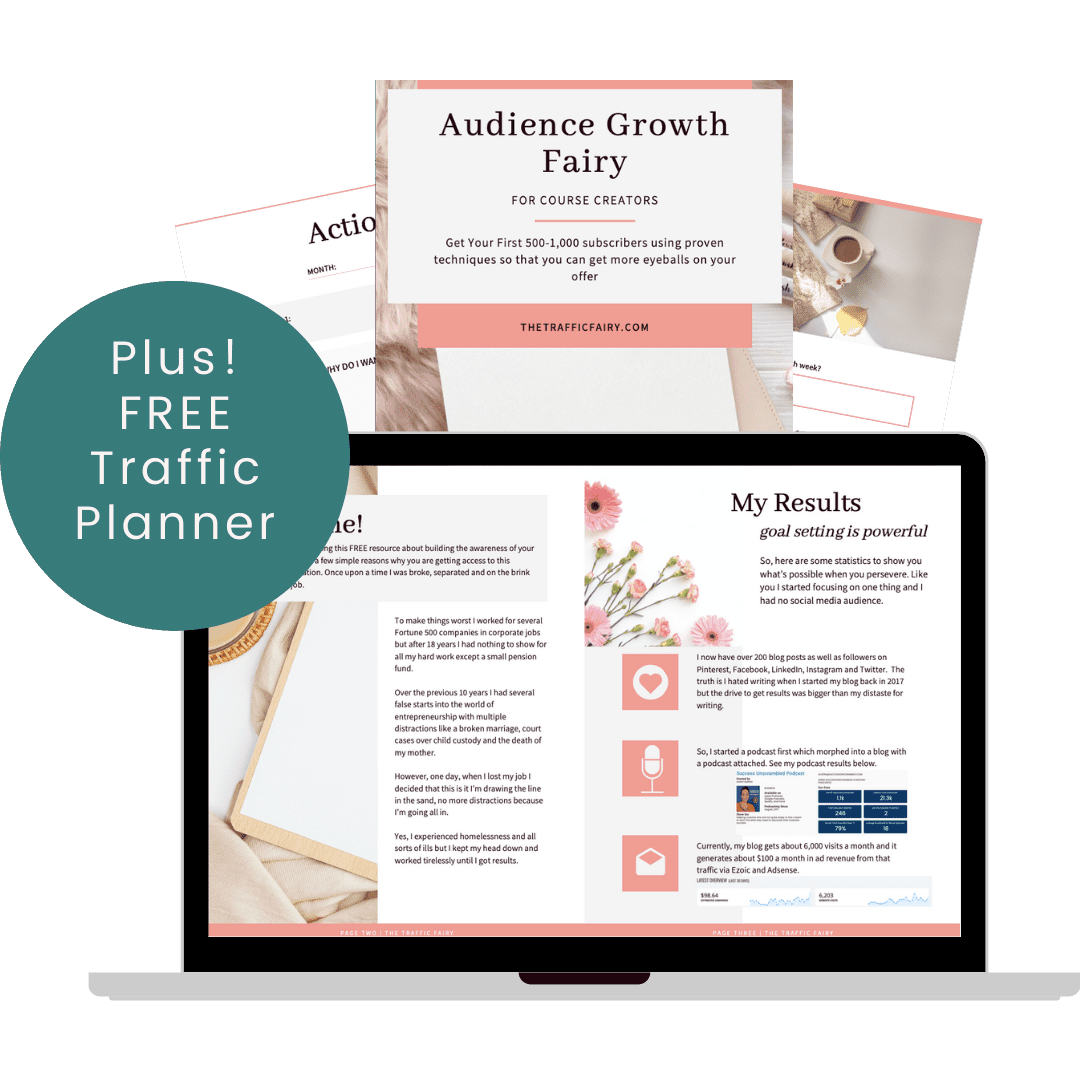

18 thoughts on “How to Create an Ebook in Canva [4 Places to Find Templates]”
I’ve thought of creating an eBook and now I’ve come across this detailed step by step guide. Thanks for this.
Viano, that’s brilliant and you’re welcome.
More and more friends are using canva and they are really recommending it to others, now including me, then this! Very creative and useful huh
Michael, yes, Canva is such a life saver for small business owners and entrepreneurs.
This is such a great step by step tutorial. I love canva and you can do so much on there.
Natasha, you are so right!
Great informative post. I like using canva but I definitely need these tips to improve
Natalie, we all can learn from each other when it comes to Canva.
This is a truly useful and informative post. I have never created ebooks on Canva. Would surely try it out now, inspired by your post. Thank you.
Sudipta, that’s just brilliant and you are so welcome.
I use Canva but I had no idea you could create an ebook in Canva! Thanks for this detailed guide. I will definitely refer to it when I write my ebook.
Lori, wow! I thought everyone already knew how to create an ebook in Canva. I’ve been doing it for years.
I was not aware that we can now use Canva to create an ebook. Thank you for sharing this. Very timely since I am currently writing a book.
Clarice, all the best with your book and I’m so happy that my timing is perfect.
Thanks for sharing these great tips. I’m a huge fan of Canva and often use it to create workbooks, I don’t think people realise how versatile it can be!
Bethan, you are right they don’t see that versatility straight away.
very useful guide! canva is a very simple tool and many people use it on regular basis. it’s awesome to use a well known tool to create new stuff. e-books are in high demand
Lyosha, ebooks are definitely in high demand.
Comments are closed.