Podcast: Play in new window | Download (Duration: 14:57 — 21.2MB) | Embed
Subscribe: Spotify | Amazon Music | Email | TuneIn | Deezer | RSS | More
The story is told of a working mom of 3 who wanted to organise Google Drive for business use but she felt a bit stuck.
You see Susan had 8 clients and she needed to find a way to manage their data effectively.
While Susan used ClickUp to manage her daily and weekly client projects.
Each project resulted in content that she created for her clients.
As a result, she needed to store that content somewhere to keep it safe.
If you ever used ClickUp or any project management software you’ll know that it is easy to attach files.
It is possible to use the Doc and Table view inside ClickUp to create content.
However, if you are creating a lot of content daily, ClickUp can become cluttered quickly making it difficult to easily find and retrieve data.
In this post, you’ll learn how to organise your Google Drive for business making it simple to manage many clients.
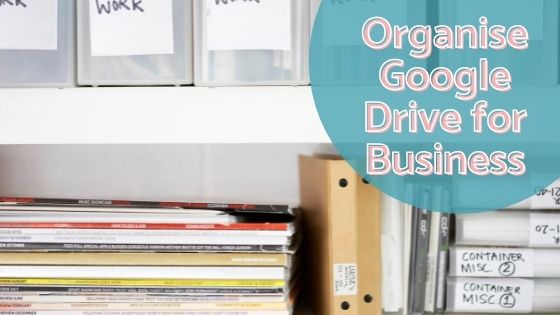
Google Workspace vs Google One
Before looking at how you can organise Google Drive for business use, the first challenge you’ll encounter is a need for more storage.
So, let’s look at the storage plans available on Google Drive.
The free version of Google Drive comes with 15GB of storage.
I still remember when, many years ago, 15GB was a lot of storage space.
It’s interesting how small businesses now have a need to store more data virtually.
Google One
In case you weren’t aware of it Google One is the paid version of Google Drive for personal use.
The price of Google One ranges from $19.99 a year (100GB) all the way up to $99.99 a year (2TB).
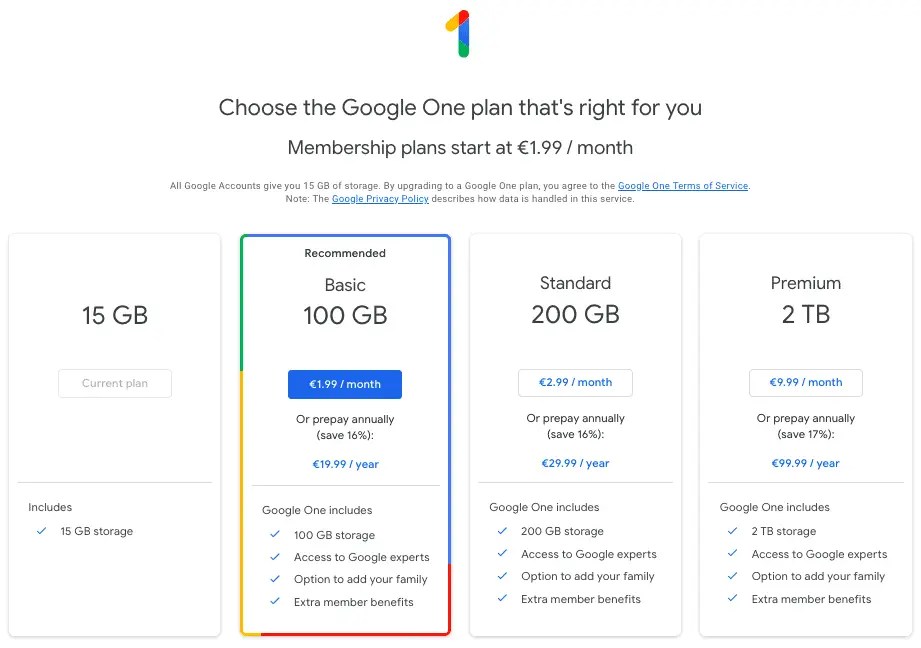
The Google One price plan gives you the ability to add family members as well.
Another added benefit is that you’ll get access to Google experts on any of the paid plans.
Google Workspace
Small business owners with a team of assistants may prefer Google Workspace formerly G Suite.
This is because it is the paid version of Google Drive designed for business use.
Prices for these plans range from $6.00 (30GB) per user per month up to $20.00 (5TB) per user per month.
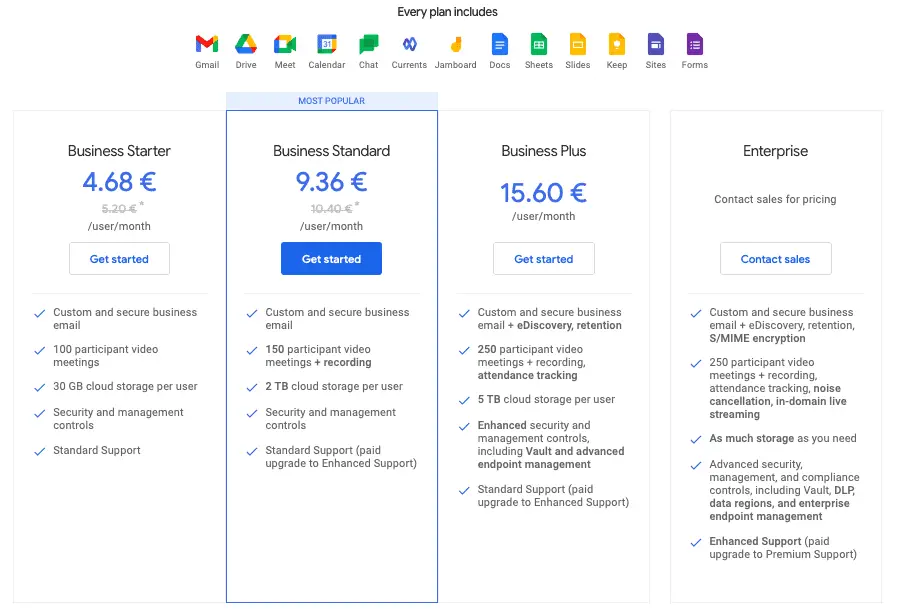
The business benefits include video meetings and recordings, security and management control, custom and secure business email.
At the end of the day, it really depends on your business needs to choose between Google One or Google Workspace.
Mapping Out Your Drive Hierarchy
If you plan to hire a team or build out an agency, it is super important to map out the structure of your folders.
Let’s look at three different examples of service businesses using Google Drive.
The 3 service businesses I’m going to feature are:
- Web Design Agency
- Social Media Management
- Launch Management Agency
Let’s look at each one in turn so that you’ll understand how to organise Google Drive for business.
Web Design Agency
Any web design agency will tell you that they have a specific process for onboarding their clients.
When a client signs up with a web design agency they’ll need to sign a contract and complete an intake form.
The client would also need to supply a branding guide as well as images that they want to include on the website.
There’ll also be a need for other content like copywriting unless the agency will be providing it as part of the package.
Finally, when the web designer does a mockup of the site using a wireframe these need to be stored somewhere as well.
So far, here are the folders needed client work.
- Contract
- Intake form
- Branding Elements
- Photography
- Copy
- Wireframes
- Off boarding
Let’s look at a different example in order to help you with your structure.

Social Media Management
Before looking at the files and folders needed for a social media manager it is important to understand what that person does.
A social media manager designs the overall social strategy for a business.
This means deciding what to post on social media, how often, hashtag research, key messaging, business goals and the overall esthetics of social profile.
When a client signs up with a social media manager (SMM) they sign a contract and complete an intake form.
Similar to a web designer, the client would need to supply a branding guide and images that they would like to use.
A list or calendar of events for the year would also be helpful so that the SMM can create content to promote upcoming events.
The SMM will create an overall template or framework to grow brand recognition.
So far, here are the files and folders required for each client.
- Contract
- Intake Form
- Brand Elements
- Photos
- Calendar
- Post templates
- Captions + Hashtags
- Social Media Strategy
- Off boarding
Notice how these folders are different when compared with a web design agency.
Be sure that you develop a naming convention for your important files that makes sense.
The final example on the list is a Launch Management Agency, so let’s look at it now.
Launch Management Agency
If you never heard of launch management before let me explain briefly.
A launch manager is someone who helps small businesses launch their program, offer or course to their audience.
Have you ever purchased an online course or group program? You may have seen it advertised on a Facebook Ad.
It is possible that you may have been made aware of it via an email or a social media post.
Depending on the size, complexity and length of the launch there may be a need for someone to manage the launch.
When a client hires a launch manager they’ll need to sign a contract and complete an intake form.
The launch manager would need to map out a funnel or two.
Based on the funnel, launch dates and goals the client would need to approve the launch assets.
These assets would include landing pages, emails, images, copy, course platforms, etc.
In terms of files and folders, this is what would be needed.
- Contract
- Intake Form
- Brand Guidelines
- Launch Assets
- Calendar
- Social Media Campaign
- Funnels
- Off boarding
By now you’ll see a pattern developing when you compare all three examples.
Spend some time organising your folder name structure for Google Drive. Once completed you’ll be ready to create it.
How to Organise Google Drive for Business
Now that you have your folder structure ready it is time to create it inside Google Drive.
Head over to your Google account by entering drive.google.com in your browser.
You may have more than one Google account so choose the correct one and log in.
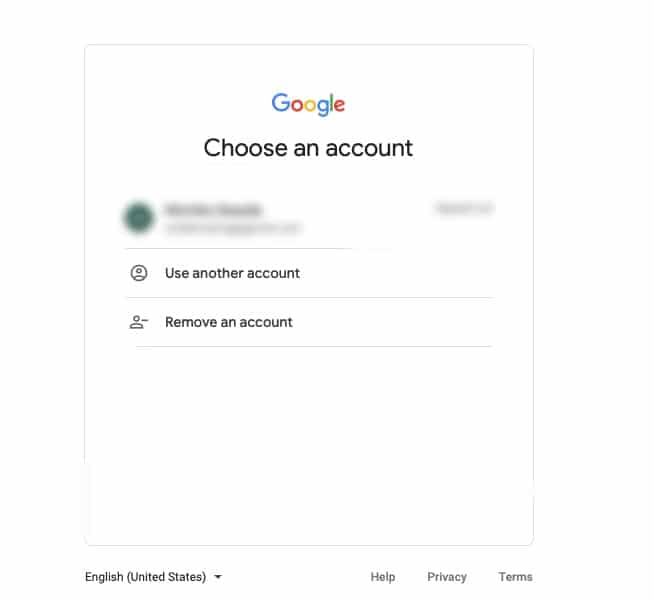
Step 1
Create a top-level folder that you can share with team members even if you currently don’t have any members on your team.
For example, you can give it the same name as your company, agency or department.
In this example, I’m going to give my launch management agency the name Alana Launch Management.
Click on “new” on the top left and create a new folder by clicking the folder icon.
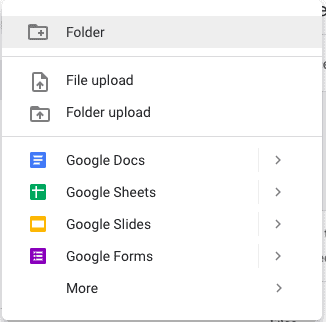
Give the folder the name of your company, agency or department.
After it’s been created double-click on it and create a folder called clients.
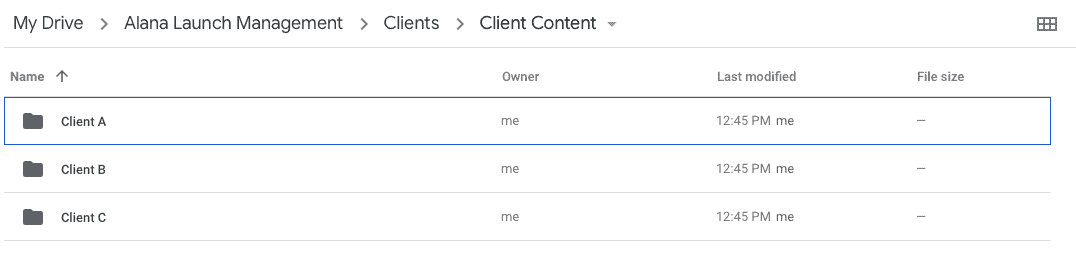
Double-click on the folder called “clients” and create a sub-folder called client content.
Step 2
Inside the “client content” folder create the folder hierarchy that you created earlier.
First, create a folder with a client name then all the sub-folders under that client’s name.
Here’s a screenshot of my sub-folders.
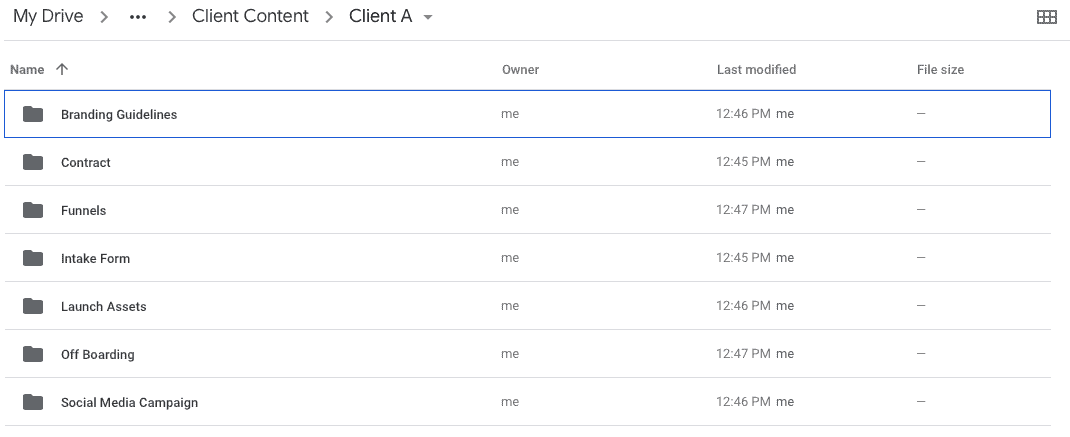
Depending on how much time you have available you can decide to change the colour of each folder.
Step 3
If you decide that you want to change the colour of your folders then this is how to do it.
Right-click on each folder and select “change colour”.
Here’s what mine looks like after I changed the colour.
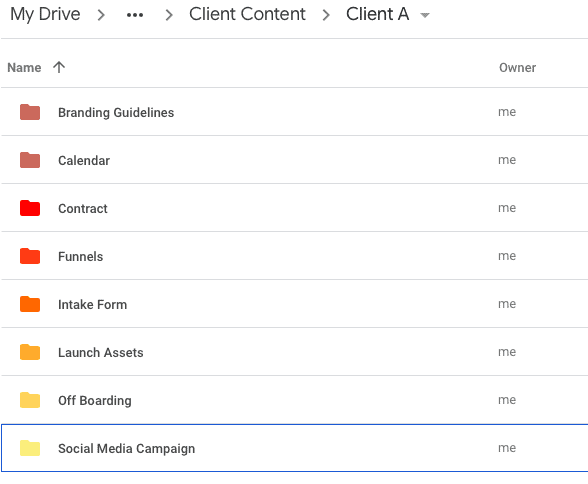
Step 4 – Permissions
Once you are happy with your folder structure it is time to decide who has access to which folders.
This is a very important step in managing your Google Drive for business purposes.
Head over to contacts.google.com and set up groups based on role and function in your company or agency.
Groups inside Google Drive is based on the labels created in contacts.
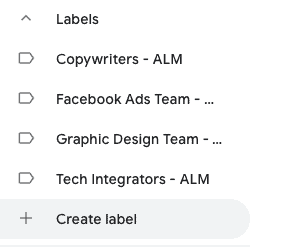
For example, I would need to have a Facebook Ads team, copywriters, tech integrators and graphic designers working with me.
So, I’ll create those 4 different labels and add my team members into the most appropriate group.
Step 5 – Create Contacts
If you don’t already have contacts created inside your Google contacts section be sure to create them.
After creating your contacts remember to add them to the most appropriate team.
You’ll need the names and email addresses in order to create these contacts.
Step 6 – Share Folders with Groups
It’s time to share your folders with your groups.
Highlight each folder, right-click and click share.
Write the name of your group or the email address of the person and click send.
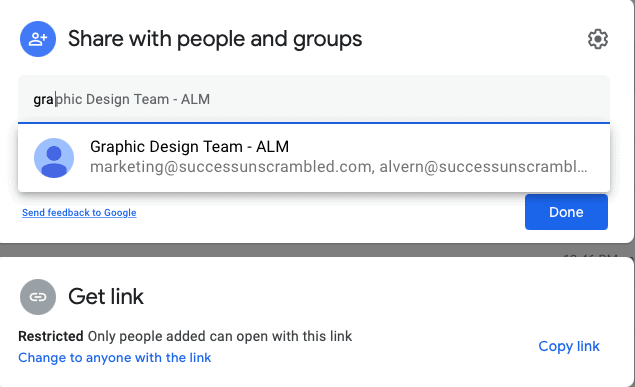
You could give everyone access to the non-sensitive work files like the branding guide or you can give them access only to the content they need.
While the management team can get access to important folders as well as the top-level folders.
File Structure
Now that you have a good structure for all the general folders it’s important to consider the file creation process as well.
It makes sense to use google docs to create as much content as possible because placing the created content in the folder structure will be dead easy.
Also, everyone on your team will be using a shared file and a shared folder allowing for efficiency.
One cool feature of using Google Docs together with Google Drive is that it leaves an audit trail.
The audit trail can be accessed by clicking view details.
Google Docs can easily be used to create templates for reuse.
It means that each time a new client is onboarded you can duplicate files needed for the new project.
This duplicated content become new files for the newly onboarded client.
You can think of it as a file cabinet where you have the ability to store large files.
There’s also the ability to create drive shortcuts to get to the right file quickly.
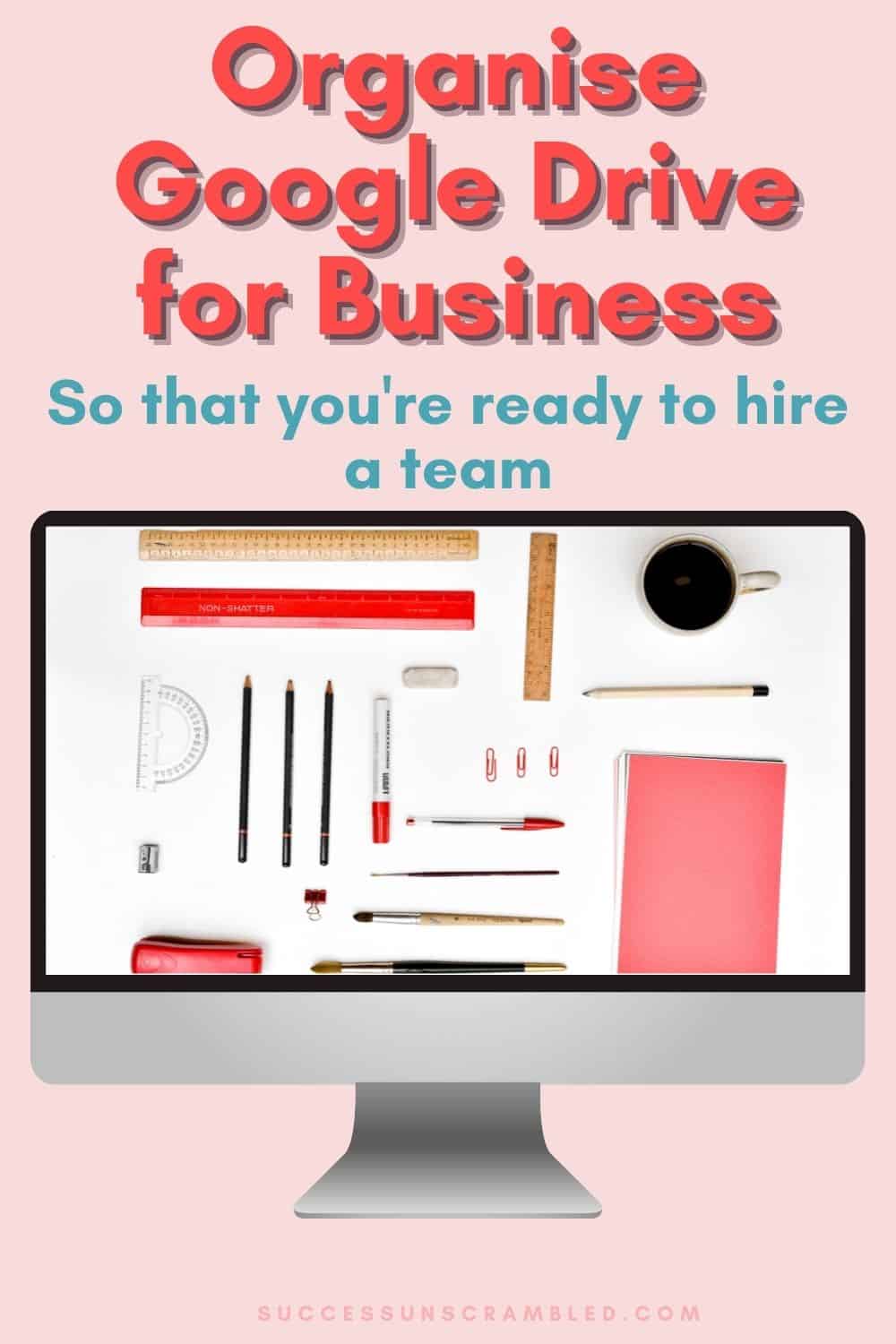
Summary
As you can see organising Google Drive for business use does take a little bit of planning to get it right.
What you’ll notice over time is that you may need to tweak the logistics of this folder structure to suit the changing needs of your business.
You’ll also notice that if you don’t have a folder structure in place then projects will experience delays.
So, it is better to have something set up that you can tweak as you grow.
Having an organised structure for client content means a seamless onboarding experience for your clients.
It also means your team members already know where to find the content that they need to complete the project.
If you are planning to launch an offer, course or program soon and you need help with launch management.
Grab my service guide here to find out how I can help you with a seamless launch.
Over to you what has been your experience organising Google Drive for your business?
Announcements
Remember to subscribe to the Success Unscrambled podcast where you will be the first to hear what’s happening in the entrepreneurial and digital marketing world.
Your positive review of this podcast is vital to keeping it alive and running for the next 12 – 24 months so please leave a positive 5-star review for us on iTunes, Spotify or any of your favourite podcast players.
When you are running a service-based business it is important to have all your resources organised to achieve the biggest impact in the shortest time possible.
This is why ensuring that your client onboarding and delivery is as seamless as can be.
I started this blog in 2017 because I had a burden on my heart to reduce women illiteracy globally.
Because this is a huge undertaking I have decided to help 1,000 women over the next 10 years to become wildly successful in their online business through simplified marketing strategies.
That way we can build a strong business network of women who can donate 1% of their profit and together we can help reduce women illiteracy worldwide.
Would you like to be part of this movement? Shoot me an email using alvern (at) successunscrambled (dot) com.
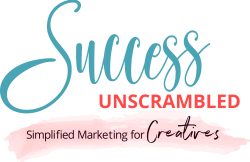
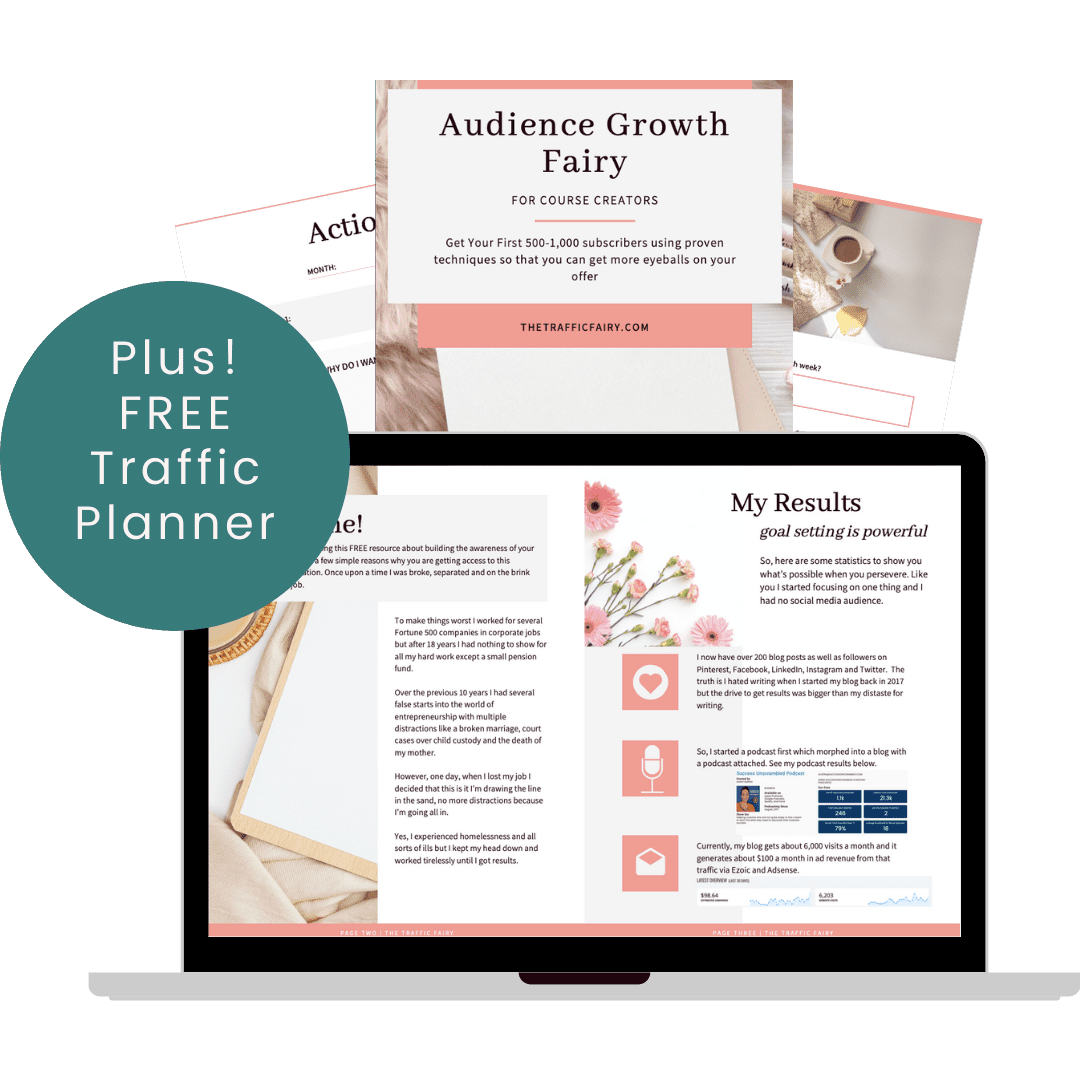
20 thoughts on “How to Organise Google Drive for Business”
Thanks for sharing the comprehensive post, your post having informative and valuable content. It will be helpful
Shalini, thanks for the kind compliment
Great post! I use Google Drive and it is so useful. Thanks for the additional tips!
Nkem, great to hear that you are using Google Drive.
I had no idea google drive could be used for business. Interesting discovery.
Viano, yes, you can use Google drive for business.
That’s wonderful to know the details of organizing google-drive for business and will ve very useful to many of us.
Nisha, yes, it’s so important to have all your folders organised.
OMG, thank you for letting me know about google drive I was actually looking for something like this!
Amalia, wow! I am so glad that I could help.
I had no idea that I could pay to have more google drive storage, thank you for that. And I hadn’t heard of ClickUp either!
Becky, you definitely pay for extra storage space.
wonderful tips! Google drive is definitely widely used everywhere and is a great tool for any business
Lyosha, you are right, it is a great tool for businesses.
This was a really interesting post. I didn’t know there were other options. i’m still on the free one but it is almost full so now I know I can pay for more storage and not worry too much.
Melanie, I know that feeling when your storage is almost full and you need to spend time deleting content. Absolute panic attack, lol!!
This is so helpful! I am bookmarking this for when I create client files in Google Drive. Right now, I’m using Honeybook for my client files and I’m pleased with it.
Loril, I’m so excited to hear that you are using Honeybook.
It always amazes me when I read your post. I always get to learn something new for my individual growth as well as for my blog. I have been using Google drive for long now and realize how much I am missing after your blog.
Pooja, that’s great that you learned something new.
Comments are closed.