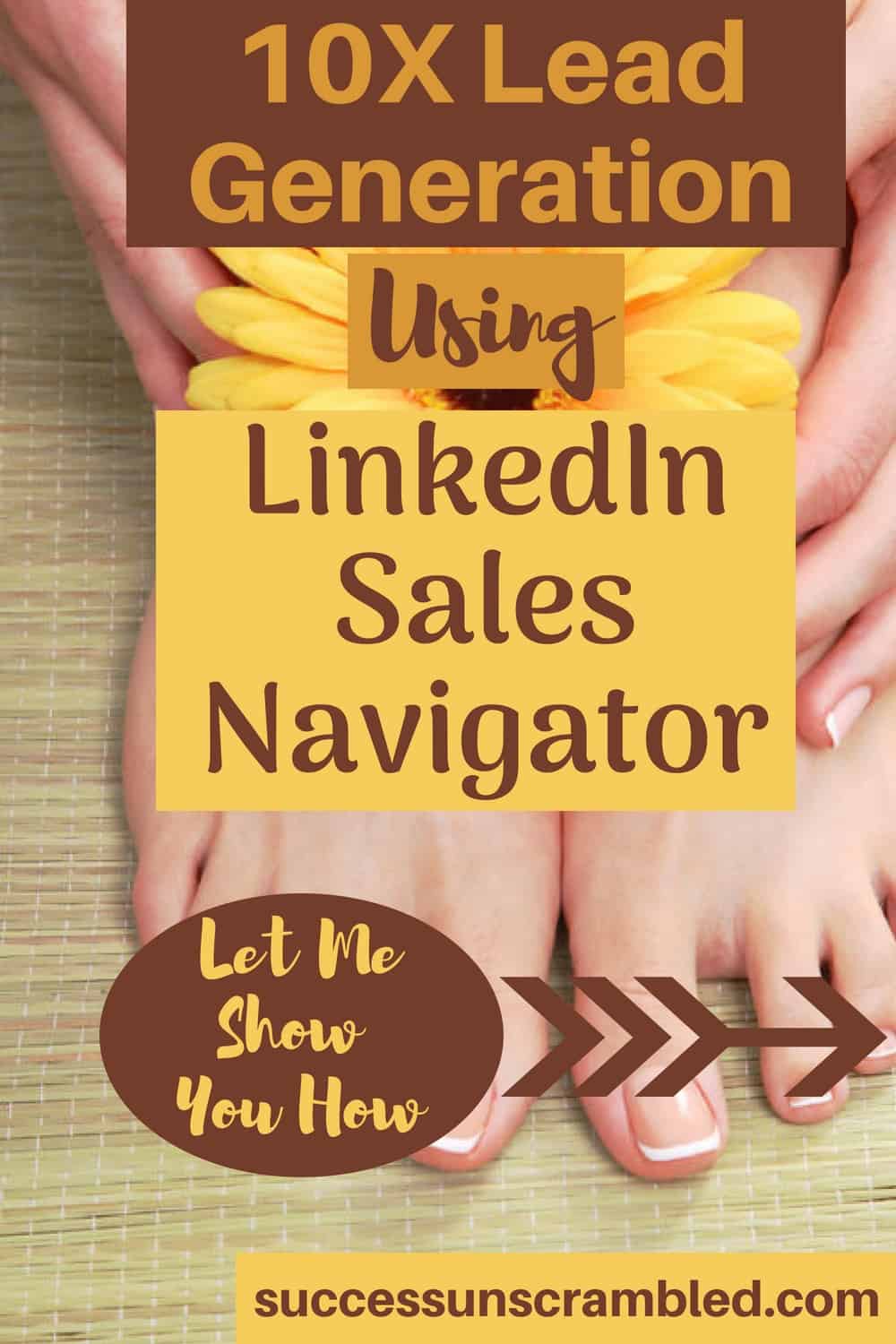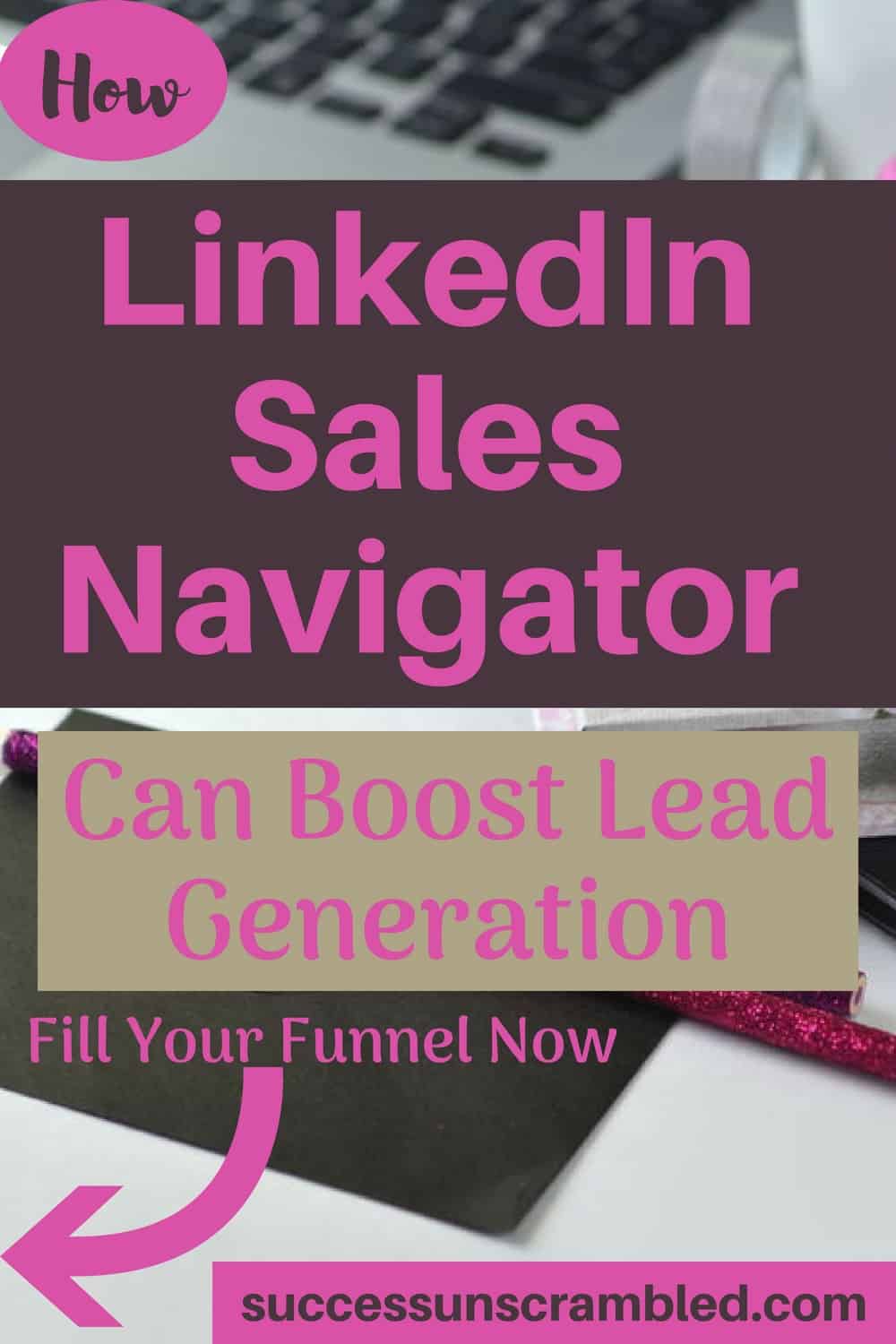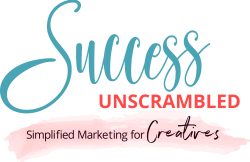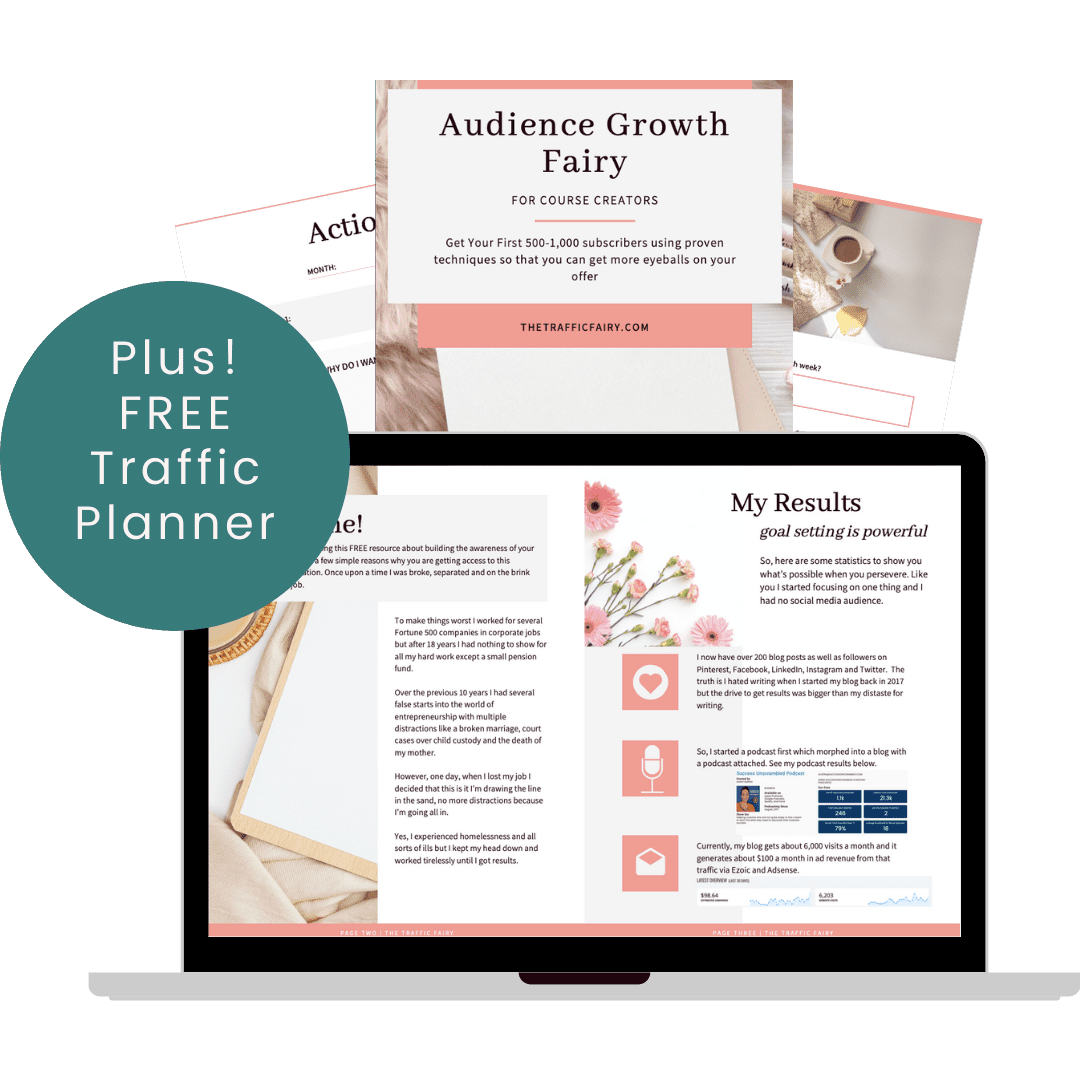Podcast: Play in new window | Download (Duration: 32:13 — 44.8MB) | Embed
Subscribe: Spotify | Amazon Music | Email | TuneIn | Deezer | RSS | More
Hello you! I think you will agree with me that it is difficult to see the value of investing in the LinkedIn Sales Navigator package.
The problem is many businesses and entrepreneurs struggle with generating leads from the free version of LinkedIn. It took me months of usage and training directly from the LinkedIn employees themselves to really master LinkedIn Sales Navigator.
Once I started getting results and fully utilising the features of the platform everything fell into place in a matter of months.
The impact of using the platform really increased my conversion rates of finding new opportunities and saved me a lot of time fumbling around to generate new leads.
In this post, I am going to teach you how to use 9 features of the LinkedIn Sales Navigator that will not only save you time but put your lead generation efforts on autopilot.
What is LinkedIn Sales Navigator?
Have you ever heard of LinkedIn Sales Navigator? If not, it is a paid tool used mainly by someone in a sales prospecting capacity to help generate leads.
Well, let’s see, I am trying to think of a tool that is similar to this one application. I personally have not used any that is similar for a significant amount of time.
At one point I do remember using Zoom.info for a short while but that is about it. Essentially, you can look at it as the business version of Facebook.
Here’s why, because many people have voluntarily placed their professional information on LinkedIn in so that it is publicly available.
One good reason is that most recruiters and recruiting companies look on LinkedIn to find their next new hire. A very easy way to be found if you are job hunting is to create a LinkedIn profile.
Most people, after finding their new job will tend to leave their details on LinkedIn because they want to maintain a former customer and work colleague relationship.
1. Advanced + Boolean Search
One of the key advantages of the LinkedIn Sales Navigator over and above the free version of LinkedIn is the ability to access advanced search with boolean capabilities.
If you never heard the term boolean before it just means using logic in your search. For example, all CEOs who are not Interim or not Acting will look like this ‘CEO NOT Acting’.
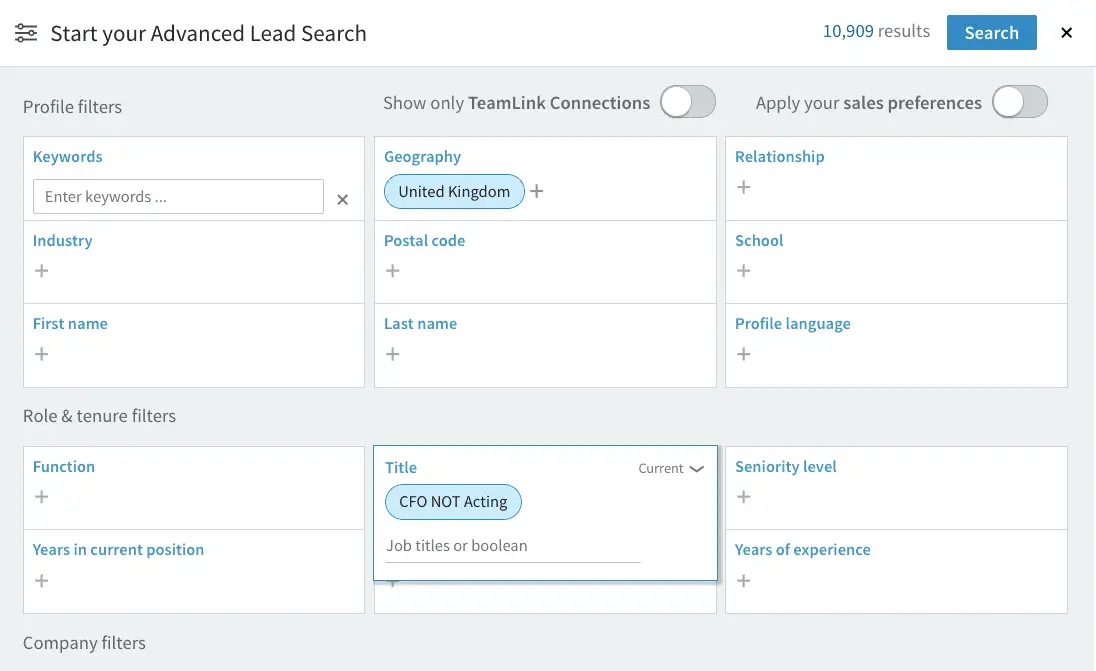
If you can picture someone’s title on their LinkedIn profile they tend to put their job title. If you are prospecting and you are looking for a certain person based on a title this is a great way to decipher who’s who.
The advanced search also gives you a whole lot of features that are not available in the free version of LinkedIn the ability to filter your search by country, postcode, industry, function, company, company headcount and groups (love this one).
This is definitely a huge time saver as it allows you to narrow down your search so that you are focused on getting great results.
Of course, you will need to know who your ideal client is in great detail in order to reap the benefit of using these complex search features.
2. Weekly Leads
After conducting your advanced search on the LinkedIn Sales Navigator you are advised to save the search. You will notice that you will have the option to get a fresh batch of leads weekly now that your search parameters have been saved.
This is a huge time saver as it allows you to receive a fresh batch of leads every week that you can start working on if you are prospecting for sales.
In case you are wondering you do have the ability to have several saved lead list in the system. This means you can receive 5-10 batches of fresh leads every week.
So for example, if your ideal client is MDs in the Fashion industry in all major cities across the world then this is possible. You can have a separate list for every city in the world.
So the title will be MD, the industry will be Fashion and the city will be London or New York or whatever city you choose.
Your list can be further filtered by employee size or by people who belong to a certain group on LinkedIn.
3. Activity in the Last 30 Days
The best people to prospect on LinkedIn are those who are active on a regular basis. Another key feature of LinkedIn Sales Navigator is the ability to see who has been active over the last 30 days.

Once the results of your search loads in the system you will notice that there is a header at the top showing you the following filters:
- Total results
- Changed job in the last 90 days
- Leads with TeamLink intro
- Mentioned in the news in the last 30 days
- Posted on LinkedIn in the last 30 days
- Share experiences with you
- Leads that follow your company
When you stop and think about this for a minute this kind of insight is very valuable. Here’s why, if you receive a short list of 1,000 results or even 100 you can use these filters to prioritise your list.
I prefer to start with those who use the platform regularly. So my first priority will be to focus on those who posted on LinkedIn in the last 30 days.
4. Suggested Leads
Each individual lead result would have even more options available. One of them is related leads and the other is shared connections.
Once you click on the related leads option you will be presented with other people who are considered leads within the same company.
You can, of course, save the ones that you feel are a great fit based on your avatar or ideal client that you have carefully identified.
The suggested leads option is also available even when you are looking at an individual profile. It is normally labelled as recommended leads.
5. Prospecting View of a Lead
If you have not used LinkedIn Sales Navigator before you may not be aware of this but the prospecting view of an individual has a different layout when compared to the profile view.
The reason for this is that when you approach someone as a prospect the actions you need to take differ greatly from if you are approaching them for business networking.
You will see the following in the prospecting view:
- Name
- Title
- Shorten version of the summary
- Location
- Connection
- Current and previous roles
- Most recent education
- Lead’s most recent activity
You will have the ability to send a message using LinkedIn InMail, tag them or even ask for an introduction if you have connections in common. You can also send a connection request right there if that’s your preference.
The final item in this view is at the very bottom you will see many leads that are similar to the lead that you are viewing but this time these leads are from different companies.
6. News + Insights
This one LinkedIn Sales Navigator feature will make you feel that you have eyes behind your head. After saving leads and accounts you will notice over time that you get news about a specific account.
If you go into a saved account you will see a tab called ‘News + Insights’ which will make you feel that you are pulling back a curtain.
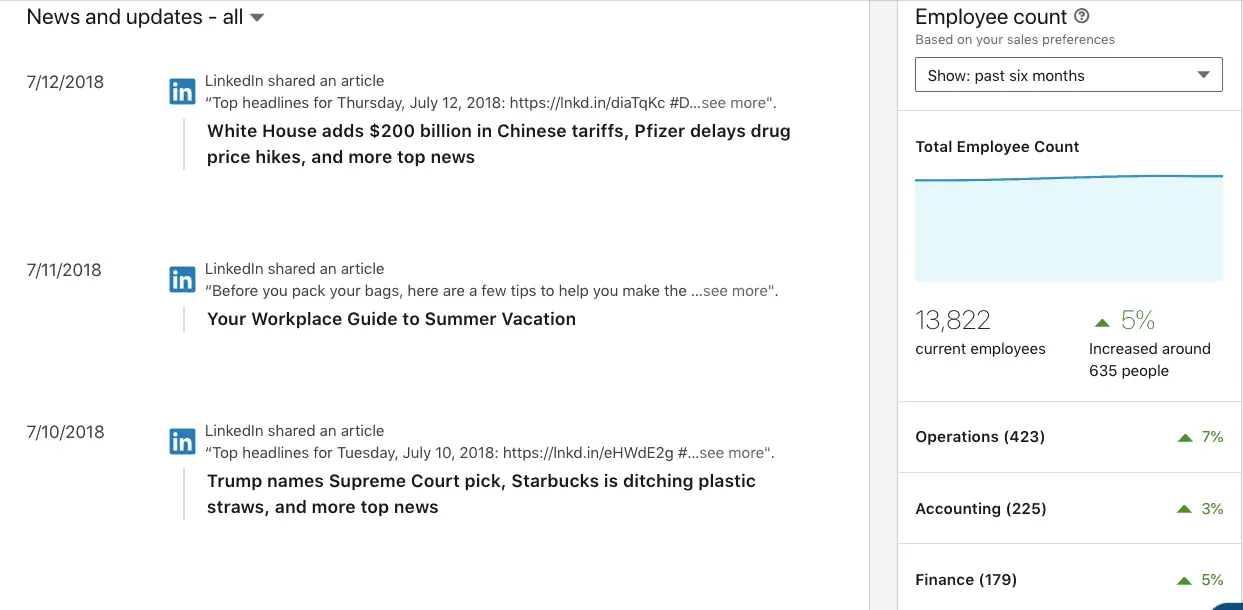
You will see all the news related to this company as well as any new post shared by the company over the last 6 months. There is also a breakdown of employee count by each department as well as any increases or decreases.
What do you think you will do if you had access to this kind of information? Can this be of benefit to you and your business?
7. LinkedIn Sales Navigator Alerts
In conjunction with the news and insights, one additional feature is the alerts. Once you have saved an account or a lead these alerts are set up automatically in LinkedIn Sales Navigator.
These alerts come in a variety of categories so it really depends on what is happening with an account or a lead. Here are a few examples:
- A lead has changed job
- One of your leads got promoted
- A significant drop in employee count over the last 6 months
- High growth in company headcount over the last year
- A potential lead just joined one of your saved accounts
- One of your leads just shared an article
- A lead or account was mentioned in the news
All of this happens on autopilot without you lifting a finger. Of course, you would need to save the lead or account in the first instance before receiving alerts on them.
8. Advanced Filters
After you conduct a search on the LinkedIn Sales Navigator you are given the ability to segment the list even more. You can use the advanced filters which can be found on the left-hand side of your screen.
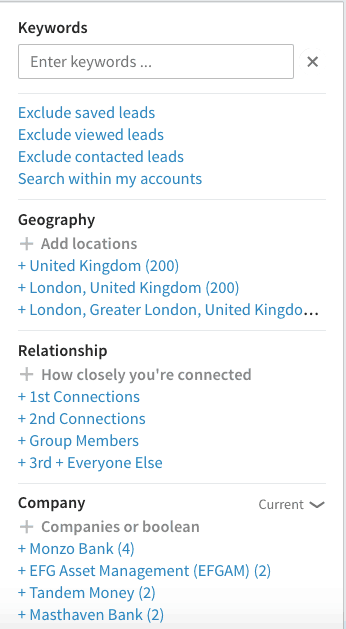
The reason why this is so powerful is that it gives you the ability to drill down and get very granular with your results. Here are the available filters:
- Keywords
- Geography
- Relationship
- Company
- Industry
- Company headcount
- Function
- Title
- Seniority level
- Tag
There are not many applications on the market that can give you this level of segmentation or filtering based on this price point.
The cool thing about LinkedIn Sales Navigator is that you can trust them because the data is not generated by them but by each individual user or each company.
9. Pointdrive
One final feature is PointDrive which allows you as an individual to create a marketing collateral pack that you can share with prospects.
In one sense it gives the prospect the ability to see your sales and marketing pitch which is incorporated in the LinkedIn platform.

For you, the great benefit will be to see which prospects viewed your collateral and more specifically which items they viewed and for how long.
Items that can be used include video, pdf documents, PowerPoint presentations as well as links to landing pages.
Once a prospect clicks on the link to visit your collateral you will receive a notification that this action occurred.
Recap
So we covered 9 features your business can’t do without available with LinkedIn Sales Navigator. Here’s a quick recap of what we covered:
- Advanced + Boolean Search
- Weekly Leads
- 30-day activities
- Suggested leads
- Prospecting view
- Leads and insights
- Alerts
- Advanced filters
- Pointdrive
What has been your experience of LinkedIn Sales Navigator? It would be great to hear your views positive or negative. Share your own tips and tricks in the comments.
Announcements
Stay tuned for the free webinar coming soon. I will cover some traffic attraction hacks across LinkedIn as well as Pinterest, Twitter, SEO and Facebook so get ready to join.
You can subscribe to our podcasts to get notified when more success stories become available. In case you missed it check out the posts on LinkedIn InMail, which LinkedIn connection request to accept as well as LinkedIn vs Facebook.
If you need help setting up a marketing plan for your blog feel free to book some time in my calendar and I will be happy to spend an hour with you going over specifics.
If you need help setting up your profile on Pinterest or you need someone to manage your Pinterest account on a monthly basis you can work with me here.